WP Adminify
Installing WP Adminify Addons
WP Adminify comes with a collection of powerful addons that enhance your WordPress admin experience. Activating these addons is quick and straightforward. Follow the steps below to enable the addons you need.
How to Install and Activate WP Adminify Addons
1. Access the Addons Page
Navigate to your WordPress dashboard.
Hover on WP Adminify in the dashboard menu.
Select Addons from the WP Adminify menu.
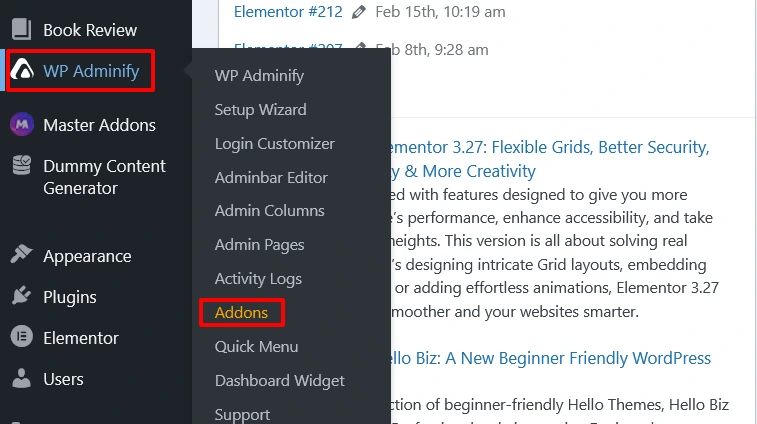
2. Locate the Desired Addon
You will see a list of available WP Adminify addons.
Find the addon you want to activate.
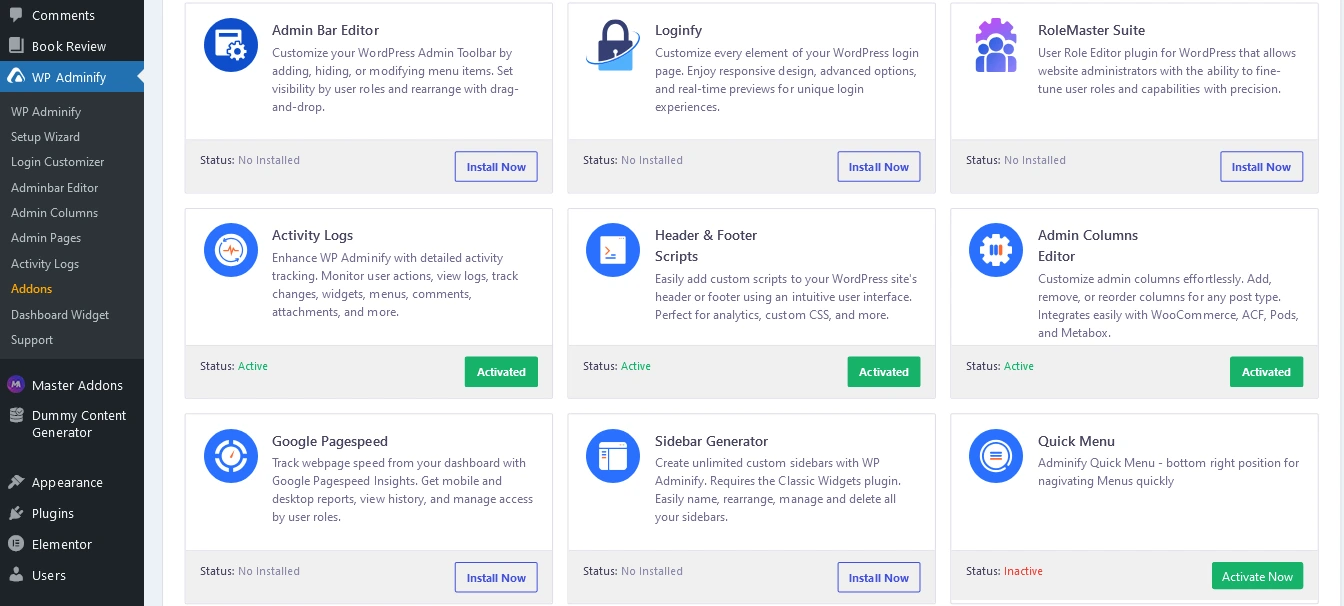
3. Activate the Addon
Click the Activate button next to the addon.
Once activated, the addon’s settings will become available within WP Adminify.
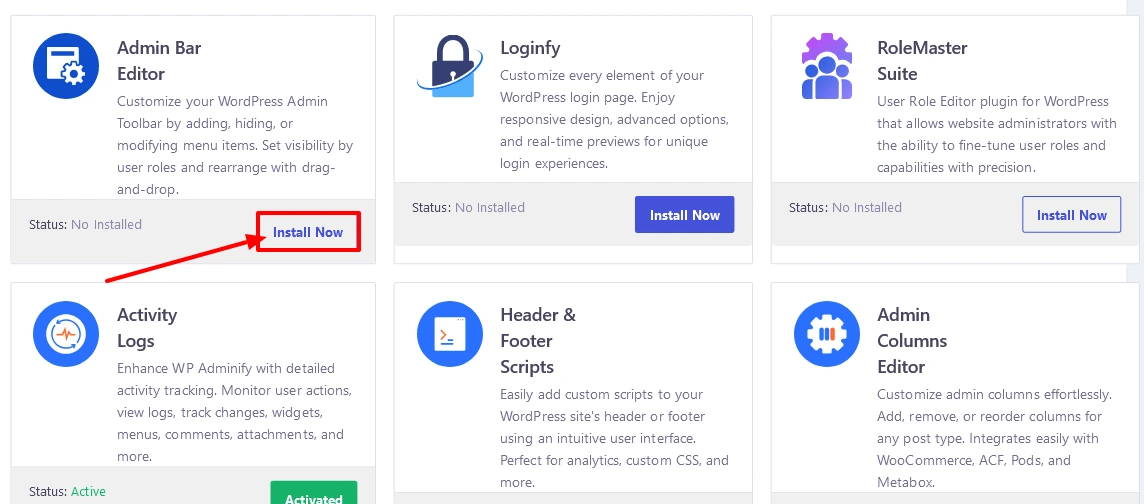
Available WP Adminify Addons
Here are some of the powerful addons you can activate:
- Admin Bar Editor – Customize and manage the WordPress admin bar.
- Loginfy – Enhance and customize the WordPress login experience.
- Rolemaster Suite – Manage and customize user roles with advanced options.
- Activity Logs – Keep track of all changes and actions taken on your website.
- Header & Footer Scripts – Easily insert custom scripts into your website’s header or footer.
- Admin Columns Editor – Customize the WordPress admin columns for a better workflow.
- Google PageSpeed – Analyze and optimize your site’s speed performance.
- Sidebar Generator – Create custom sidebars and assign them to different pages or posts.
- Quick Menu – Add a floating quick access menu for essential admin actions.
Need More Help?
For detailed setup instructions on individual addons, check out the relevant documentation:
- Admin Bar Editor Documentation
- Loginfy Documentation
- Rolemaster Suite Documentation
- Activity Logs Documentation
- Header & Footer Scripts Documentation
- Admin Columns Editor Documentation
- Google PageSpeed Documentation
- Sidebar Generator Documentation
- Quick Menu Documentation
If you encounter any issues or have further questions, feel free to reach out to our support team.
Didn’t find what you were looking for? Get in touch!
Updated on March 22, 2025
Was this helpful to you?