Imagine your website is a fortress, and the WP-Admin page is its gatekeeper. It's the entrance point for managing your WordPress site. However, just as any fortress needs a well-protected gate, your WP-Admin page also requires security measures. In this article, we'll explore how to redirect your WP-Admin page to the homepage, effectively concealing login page from potential threats.
We'll also tackle a common frustration: being unexpectedly redirected to the homepage when trying to log in. This can be caused by plugin conflicts, theme issues, or even simple URL misconfigurations. We'll guide you through troubleshooting steps, including enabling debug mode, checking plugins and themes, and changing your WordPress login URL.
Finally, we'll explore two methods for implementing URL redirection: using the WP Adminify plugin for a simple, code-free solution, and a custom code approach for those comfortable with PHP. Let's fortify your WordPress fortress and reclaim control of your login experience!
Maximize Your Site's Security
WP Adminify offers robust security features that allow you to redirect your WP-Admin page easily, adding an extra layer of protection to your WordPress site.

Understanding the WP-Admin Redirects Issue
You log into your WordPress dashboard, ready to make updates, only to find yourself mysteriously redirected to the homepage. Frustrating, right? This issue can arise due to various reasons, such as plugin conflicts, theme issues, or problems with the .htaccess file. It's essential to troubleshoot methodically to pinpoint the root cause and find a fitting solution.
Enable Debug using wp-config.php
By inserting the provided code into your wp-config.php file, a comprehensive log capturing errors, notices, and warnings will be created within the wp-content directory. You will see a debug.log file and can check the error that is occurring redirect issue.
// Enable WP_DEBUG mode
define( 'WP_DEBUG', true );
// Enable Debug logging to the /wp-content/debug.log file
define( 'WP_DEBUG_LOG', true );
// Disable display of errors and warnings
define( 'WP_DEBUG_DISPLAY', false );
@ini_set( 'display_errors', 0 );
// Use dev versions of core JS and CSS files (only needed if you are modifying these core files)
define( 'SCRIPT_DEBUG', true );Note: If you are a technical person then you will understand how to get the exact issue from the debug file. If you are not a tech guy please follow the following steps. You don't have to enable debug to work with the following steps.
Prefer a Simpler Approach?
If manually editing wp-config.php seems too complicated, WP Adminify offers an easier way to handle login security and redirects without any coding knowledge.

Check Plugin
Start by deactivating all your plugins. If the issue is resolved, reactivate them one by one to identify the culprit. This will help you determine if a particular plugin is causing the redirect.
To deactivate all plugins at once. Just login to your FTP or Cpanel then rename your plugins folder to anything like "plugins-old" and then create another folder called "plugins". Now try to log in to your WordPress Dashboard.

Theme Inspection
Temporarily switch to a default WordPress theme, such as Twenty Twenty-One. If the problem disappears, it might be related to your theme. Check for theme updates or contact the theme developer for assistance.

Fastest way to manage themes
WP Spotlight adds powerful search functionality to your WordPress site, making theme switching instant for yourself and your clients - from one search bar - from both the frontend and backend

.htaccess Examination
Your .htaccess file could be misconfigured, leading to the redirect problem. Access the file through your hosting provider or FTP client and ensure it's set up correctly. You can find a default .htaccess code on the WordPress Codex for reference.
Here, I'm mentioning the Basic WordPress .htaccess file structure. But if you are running multisite, then you must check the reference URL mentioned above.
# BEGIN WordPress
RewriteEngine On
RewriteRule .* - [E=HTTP_AUTHORIZATION:%{HTTP:Authorization}]
RewriteBase /
RewriteRule ^index\.php$ - [L]
RewriteCond %{REQUEST_FILENAME} !-f
RewriteCond %{REQUEST_FILENAME} !-d
RewriteRule . /index.php [L]
# END WordPressWordPress URL Settings
If still no luck. Then it's time to log in to your Website MySQL Database. Here you've to Double-check your WordPress Address (URL) and Site Address (URL) settings.
Sometimes while experimenting, you may mistype the WordPress Address (URL) and site Address (URL) in the general settings and click on the "Save Changes" button. As you are unable to login Dashboard you can't fix it from Dashboard.

If you have logged into your MySQL Database then Click on "wp_options" > "Select data" > now check the "siteurl" and "home" options name properly. Make sure it's match with your actual website address. If it's not then just click on "edit" and change.

Cookie and Cache Cleanup
Sometimes, the issue may stem from corrupted cookies or cached data. Clear your browser cookies and cache to rule out this possibility. Also, you can try to login your hosting and clean your server cache too (it's not necessary, but you can try).

[Note: Make sure to select only the "Cookies and Other site data" option properly. If you select all options then it will delete your history, saved password, logged-in google account, and everything from your browser. Maybe, it will remove all saved passwords from your google Account too."]
I hope everything is okay with your website and now you want to create a new private WordPress Dashboard login URL plus want's to redirect all visitors to homepage or any other custom page who tries to log in to your Website Dashboard by example.com/wp-admin.
Why WP-Admin Redirects to Homepage?
It’s reported that a substantial number of malicious users often try to access the login page of random WordPress websites via the wp-admin page. They sometimes get unimpeded access to the admin page if the websites don’t have very strong passwords. Some identified users may also show suspicious behavior by attempting to log in to the websites frequently.
Once these things happen, the websites require immediate protection and prevention. Also, I would like to mention the following 3 key points that help you to consider WP-Admin redirects to homepage.
- Prevent Unauthorized Access: By concealing the login URL, you can significantly reduce the risk of brute force attacks and unauthorized login attempts.
- Enhance User Experience: A more secure login process instills trust in your website visitors and users, leading to a better overall experience.
- Protect Sensitive Data: WordPress websites often contain sensitive information. Securing your login page helps protect this data from potential threats.
That’s why it’s important to redirect users to the homepage from the admin page. And it’s feasible if you reach out to the cutting-edge WP Adminify plugin. It will not only maximize the user experience but also give you the freedom to run your site as per your desires.
Make Your First Impression Count
Loginfy transforms your WordPress login page into a branded, secure experience that matches your website's design and professionalism.

How to Hide the Login URL?
In this article, I will show you two distinct methods to redirect the WordPress admin dashboard (wp-admin) to your website's homepage or any custom page.
The first way is straightforward and involves the use of a WP Adminify plugin. Alternatively, you can achieve this redirection by implementing a custom code solution. I will provide a step-by-step explanation for the code-based redirection, ensuring that it is accessible for users of all skill levels.
However, if you find the coding method challenging, you are welcome to utilize the WP Adminify plugin as a simpler alternative.
WP Admin Redirects to Homepage using Adminify
After installation and activation of the WP Adminify plugin, go to the Security tab > Redirect URL. Toggle the feature to get access to all the redirection related features.
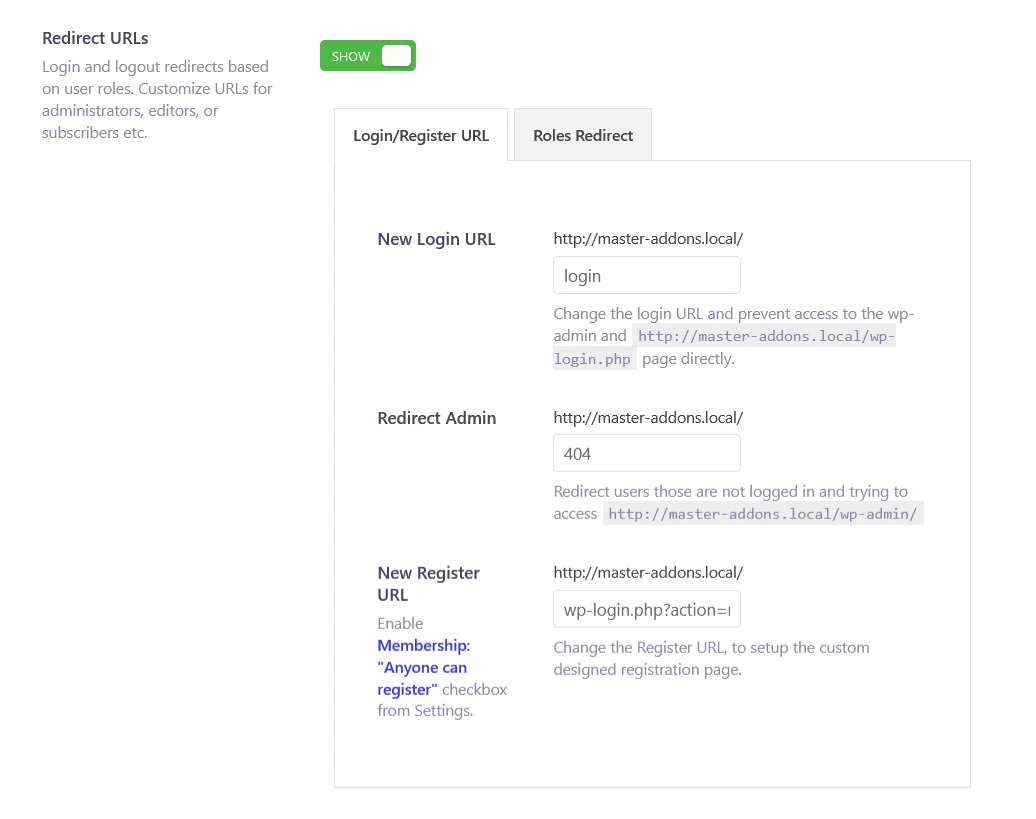
As soon as you tap on the module name, a Login URL page combined with the "New Login URL" and "Redirect Admin" fields will be presented to you. At this time, you need to fill out both fields with appropriate data.
You must input a unique login URL and remember this to login again. This will be your new unique login URL. Make sure to note down this link somewhere so that you don't forget and share it with your co-worker.
Then inside the Redirect Admin option, just input your homepage slug, or any custom page, even a 404 page (If you like to redirect wp-admin to 404 page).
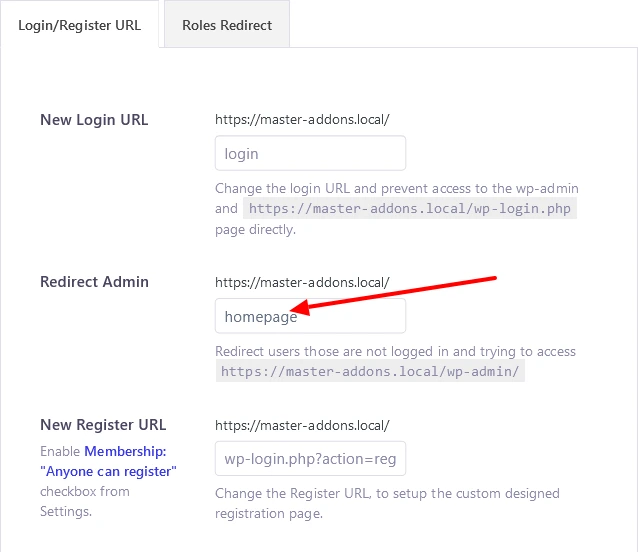
How to get the Homepage Slug?
If you can't remember your homepage slug. Then, you need to set "Your Latest Post" from settings> Reading> Your homepage display. Without doing this, you can't check the exact slug of your website homepage.
Just navigate to pages> all page. Now search for your that page which is your homepage. Now Quick edit your homepage and you will get your page slug here. Take a look at the following screenshot.
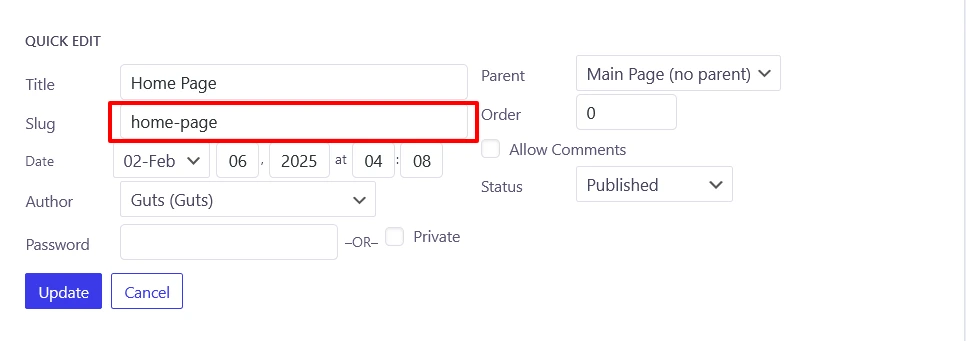
Also, make sure you have set your homepage properly from Settings> Reading option.
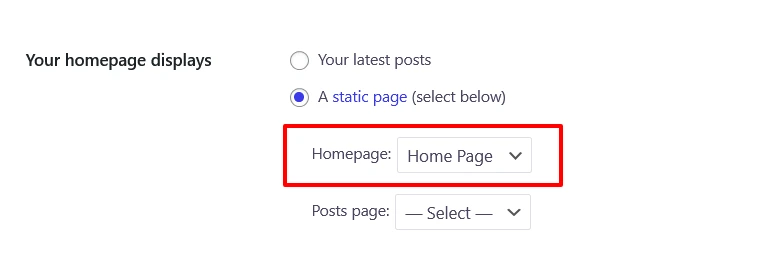
Finally, click on the Save button and check for the instant changes. If everything goes well, users who are willing to visit the admin page of your site will be driven directly to the homepage.
wp-admin Redirects to Homepage using Function.php
There are only 3 steps you should follow carefully.
- Access your WordPress site's files, either through FTP or your hosting control panel. (Highly recommended to use FTP or Cpanel instead of default WordPress Admin code editor)
- Locate the
functions.phpfile in your active theme's directory (usually in/wp-content/themes/your-theme-name/). - Open the
functions.phpfile using a code editor (Visual Studio, Sublime) and add the following code at the end.
function wp_adminify_custom_login_redirect() {
if (strpos($_SERVER['REQUEST_URI'], 'wp-admin') !== false && !is_user_logged_in()) {
wp_redirect(home_url());
exit;
}
}
add_action('init', 'wp_adminify_custom_login_redirect');Save the changes and this is the last step.
Testing the Redirection
After implementing either the code-based or plugin-based redirection, it's essential to test it. Attempt to access your WP-Admin page to ensure that it redirects to the homepage. If it works as expected, congratulations, you've taken a significant step towards securing your website.

Final Words
In a world where online security is paramount, concealing your WP-Admin URL is a proactive step. Whether you opt for code-based redirection or plugins, the goal remains the same - safeguarding your fortress from potential intruders. Choose the method that aligns with your technical expertise, and take the necessary steps to protect your WordPress site.



