WordPress powers 43.5% of all websites worldwide. 178 different countries across the globe use WordPress. Out of these 178 countries only around 9 have their national language as English.
What does this tell us? That a huge chunk of the user base of WordPress speak other languages beside English. WordPress knows this as well and as of now WordPress has been partially translated into over 200 languages and fully translated into 50.
This is critical because changing the language in your WordPress admin panel can make managing your site much easier, especially if English isn't your first language.
Whether you're working with a global team, building a multilingual site, or just prefer navigating WordPress in a different language, adjusting the admin language is a quick and straightforward process.
In this guide, we'll walk you through how to change the language in WordPress admin, making your dashboard feel more personalized and user-friendly.
Complete WordPress Admin Customization
WP Adminify offers extensive dashboard personalization beyond language settings, creating a tailored admin experience that matches your workflow.
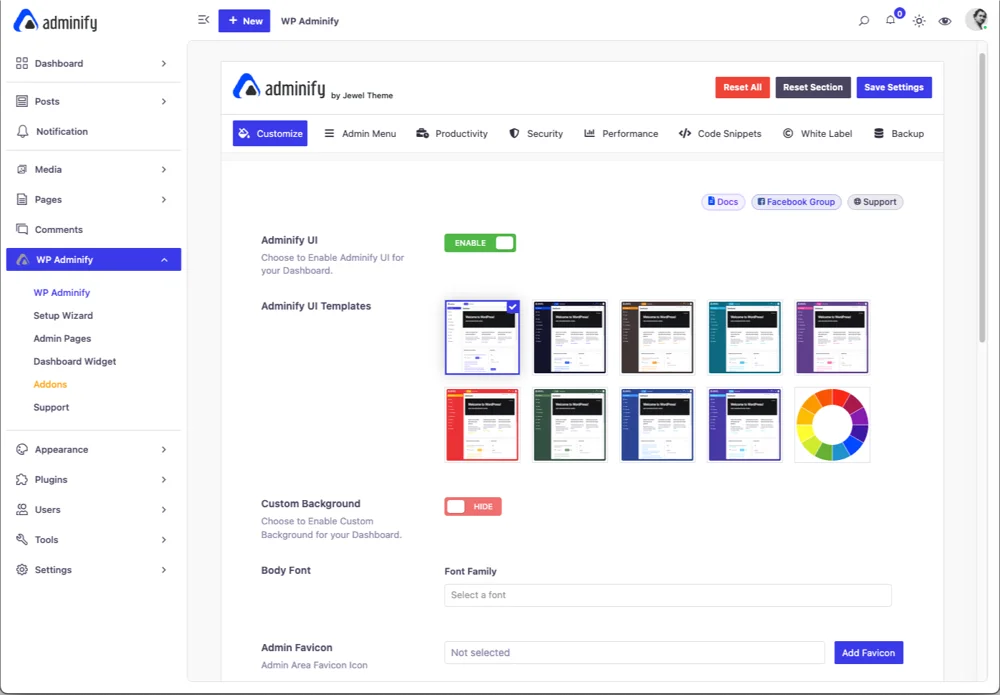
Understanding WordPress Language Settings
WordPress is designed with built-in multilingual support, making it easy to manage your site in virtually any language. However, it’s important to understand the difference between the site language and the admin language.
The site language determines the language used throughout your website, including the content seen by visitors. In contrast, the admin language is the language used within the WordPress dashboard and admin panel. Changing the admin language allows you to work in your preferred language without affecting the content displayed to your visitors.
When you change the language in WordPress admin, you're only altering the interface you interact with—menus, settings, and other dashboard elements—without touching the front-end language your visitors see. This distinction is crucial for maintaining a consistent user experience on your site while providing a more comfortable working environment for yourself or your team.
With that out of the way lets look at a few ways in which you can change language wordpress admin.
Method 1: Changing Language via WordPress Settings
One of the easiest ways to change the language in your WordPress admin panel is through the general settings. This method is straightforward and doesn’t require any additional plugins. Follow these simple steps to switch your admin language:
Step 1: Log in to your WordPress Admin Panel.
- Start by logging into your WordPress dashboard with your credentials

Step 2: Navigate to the Settings > General section.
- Once inside the dashboard, head to the left-hand menu, and click on "Settings" From the dropdown, select "General"

Step 3: Locate the "Site Language" dropdown.
- Scroll down the General Settings page until you find the "Site Language" option. This dropdown menu displays all the available languages that WordPress supports.

Step 4: Select the desired language.
- Click on the dropdown menu and select the language you want for your admin panel. If your desired language isn’t listed, WordPress will automatically download the necessary language pack when you select it.

Step 5: Save changes and verify the language change in the admin panel.
- After selecting your language, scroll down and click the "Save Changes" button. Your WordPress admin panel should now refresh in the new language.

Tip: If your desired language isn’t available in the dropdown, you can manually add it by installing a language pack. WordPress will prompt you to install the pack if needed, ensuring you can work in the language of your choice.
Method 2: Changing Admin Language for Specific Users
If you’re managing a WordPress site with multiple users, each with their own language preferences, you can set a different admin language for individual users. This method allows team members to work in the language they’re most comfortable with, without affecting the overall site language. Here’s how to do it:
Step 1: Go to Users > All users > Profile > Edit.
- Log in to your WordPress admin panel, and from the left-hand menu, navigate to “Users” Click on “All users” to open the list of all active users on your website. Now you can pick which language you want to set for which user. Just take your cursor to the profile you want to change language for and click on edit. This will take you to the user profile settings.

Step 2: Scroll to the "Language" section.
- In your profile settings, scroll down until you find the "Language" section. This option allows you to choose a language specifically for your user account.

Step 3: Choose the preferred language for the individual user.
- From the dropdown menu, select the language you want to use for your admin interface. This setting only affects your user account and does not change the language for other users or the site as a whole.

Step 4: Save changes and verify the user-specific language setting.
- After selecting your preferred language, scroll to the bottom of the page and click "Update Profile." Your WordPress admin panel will now display in the language you selected whenever you log in.
Use Case: This feature is especially useful for websites with a diverse team, where different users may be more comfortable using WordPress in different languages. For instance, you might have an English-speaking admin, a Spanish-speaking content manager, and a French-speaking SEO specialist, all using the same WordPress site but in their own preferred languages.
By customizing the admin language for specific users, you can enhance productivity and make the WordPress dashboard more accessible to everyone involved in managing the site.
Method 3: Using a Plugin to Manage Multiple Languages
For those looking to manage multiple languages or switch between languages effortlessly, using a plugin is an excellent option. Plugins like GTranslate and Polylang offer advanced language management features that go beyond the basic settings in WordPress. Here’s how you can use these plugins to change the language in your WordPress admin:
Introduction to Plugins: GTranslate and Polylang are popular plugins that make it easy to handle multiple languages in WordPress. While GTranslate focuses on automatic translation and language switching, Polylang provides more control over manual translations and allows you to manage a multilingual site effectively.
Step-by-Step Guide:
- Install and Activate the Plugin:
- Configuring GTranslate:
- Configuring Polylang:
- Switching Between Languages:
- Assigning Admin Languages to Specific Users:
Advantages of Using GTranslate and Polylang:
- GTranslate: Ideal for those who want an automated and easy-to-use solution for switching languages in the admin panel. It’s quick to set up and requires minimal effort.
- Polylang: Best for users who need detailed control over language settings, including the ability to manage translations manually and assign languages to specific users.
Using GTranslate or Polylang to manage languages in your WordPress admin panel provides flexibility and ease, whether you need automatic translation or more hands-on control. These plugins can significantly enhance your WordPress experience, especially if you manage a multilingual site or have a diverse team.
Create a Multilingual Login Experience
Loginfy allows you to customize your WordPress login page to match your brand and language preferences for a seamless user experience.

Troubleshooting Common Issues
While changing the language in WordPress admin is generally straightforward, you might encounter a few hiccups along the way. Here’s how to troubleshoot some of the most common issues users face.
1. Language Not Changing in WordPress Admin:
First, ensure that the language pack for your chosen language is fully installed. You can do this by checking the language settings in WordPress. If the language isn’t available, you may need to manually add the language to your WordPress admin page by downloading and installing the necessary language files.
2. Incomplete or Partial Translations:
This usually happens when the language pack is outdated or incomplete. To fix this, try reinstalling the language pack or updating WordPress to the latest version, which may include more comprehensive language support. If the problem persists, consider using a plugin with better translation capabilities to ensure all admin areas are fully translated.
3. How to Change the WordPress Admin Language to English:
Simply go to Settings > General and select English from the Site Language dropdown. If you need to switch languages frequently, using a language switcher in WordPress can make this process faster and more convenient. Look into plugins such as GTranslate or Polylang as discussed earlier.
4. How to Enable Other Languages in WordPress:
To enable other languages in WordPress, navigate to Settings > General and select your desired language. If it’s not listed, WordPress will usually download the necessary files automatically. If it doesn’t, you may need to manually add the language files or use a plugin to access additional language options.
How to Use Language Switcher in WordPress:
Some WordPress themes or plugins offer a built-in language switcher. This feature allows you to toggle between different languages easily. If your theme doesn’t support this, consider installing a plugin like GTranslate, which includes a language switcher for both the admin panel and front-end.
6. How to Check Language in WordPress:
To check the language in WordPress, simply go to Settings > General, where the active Site Language will be displayed. You can change it here if needed, or verify that your current language settings are correct.
Conclusion
Changing the language in your WordPress admin panel is a simple yet powerful way to customize your workflow, making it more accessible and user-friendly.
Whether you prefer to use the built-in settings, customize the language for specific users, or leverage a plugin for more advanced management, there’s a solution that fits your needs.
By following the steps outlined in this guide, you can easily navigate your WordPress dashboard in the language of your choice, enhancing your overall experience and productivity.



