Adding scripts to WordPress header is often necessary for things like Google Analytics, Facebook Pixel, or custom fonts.
However, there are two key ways to do it. The easy way and the hard way.
The hard way: Editing theme files manually. This can be risky as one small mistake can break your site, and updates may erase your changes.
The easiest and safest way: Use WP Adminify’s Header & Footer Scripts addon which lets you add scripts to WordPress header without touching code.
In this guide, we’ll walk you through both step by step. Let's get into it!
Method 1: Using WP Adminify’s Header & Footer Scripts Addon (The Best No-Code Solution)
The safest and easiest way to add scripts to your WordPress header is by using Header & Footer Scripts. This method doesn’t require any coding expertise, and your scripts stay intact even after theme updates.
With this addon, you can:
✅ Add scripts to the header, before content, after content, or footer.
✅ Choose where the script appears—on the full site or specific pages.
✅ Control device targeting—show scripts only on desktop or mobile.
✅ Use both JavaScript and CSS snippets easily.
How to Add Scripts to WordPress Header Using Header & Footer Scripts
1. First things first, To use the Header & Footer Addons, you’ll need to Install & Activate WP Adminify from the WordPress plugin repository.
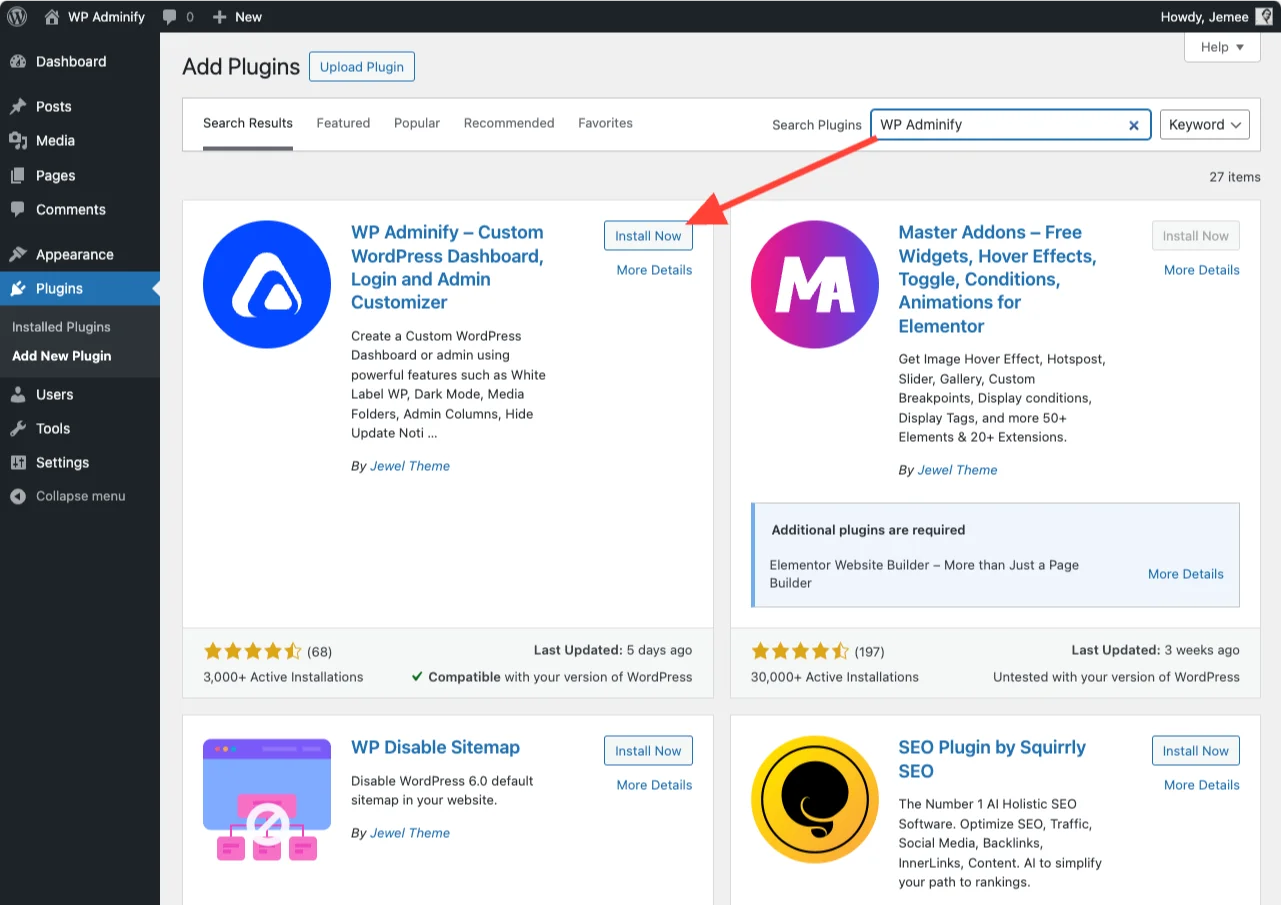
NOTE: The Header & Footer Scripts addon is only available inside the WP Adminify plugin.
Header Footer Customization with WP Adminify Today
Freely add custom CSS and JS scripts to your WordPress header and footer with in a few clicks in an organized snippet editor.

2. After installation and activation, in your WordPress dashboard, go to WP Adminify > Code Snippets > Frontend Scripts. As you can see, you can also add admin scripts using this addon but that's a discussion for another day.

3. Click "Add New Snippet" and give it a name for easy identification.
4. Choose where to display the script:

- Full site (Free)
- Specific posts, pages, categories, post types (PRO)
5. Select the location:

- Header
- Before content (PRO)
- After content (PRO)
- Footer
6. Choose device targeting (PRO):

- Show on all devices (default in free version)
- Only desktop
- Only mobile
7. Select the snippet type (CSS or JavaScript).
8. Paste your script into the provided field and click Save.
Here’s some simple CSS code we wrote that turns the header background green and pasted it into the CSS box.

Here’s what the front end header looks like as a result:

Why Use Header & Footer Scripts to Add Scripts to WordPress Header?
✅ No coding required – perfect for beginners.
✅ Scripts remain safe even after theme updates.
✅ More control over where and how scripts appear.
✅ Cleaner & faster than manually editing theme files.
With Header & Footer Scripts, you can easily manage header scripts without any risk. Now, let’s look at an alternative method for advanced users who prefer editing theme files manually.
Method 2: Editing the Theme’s functions.php File (Not Recommended for Beginners)
If you prefer a manual approach, you can add scripts to WordPress header by modifying the functions.php file. However, this method is not recommended for beginners because:
❌ A small mistake can break your site.
❌ Changes may be lost when the theme updates.
❌ It requires working with PHP code.
That said, if you want to proceed, here’s how you can safely add a script.
How to Add Scripts to WordPress Header Manually
1. In your WordPress dashboard, go to Appearance > Theme File Editor.
2. Find and open the functions.php file of your active theme.
3. Add the following code snippet at the bottom of the file:
function custom_header_script() {
?>
<script>
console.log("Custom script added to the header successfully!");
</script>
<?php
}
add_action('wp_head', 'custom_header_script');It should look like this:

4. Click Update File to save the changes.
5. Open your website and press F12 (or right-click and select "Inspect") to open the browser’s Developer Tools.
6. Go to the Console tab—you should see the message:
Custom script added to the header successfully!
This confirms that the script is loading properly in the header.
Alternative: Adding an External Script
If you need to add an external JavaScript file (e.g., Google Analytics or a custom script), use this instead:
function custom_external_script() {
echo '<script src="https://cdnjs.cloudflare.com/ajax/libs/jquery/3.6.0/jquery.min.js"></script>';
}
add_action('wp_head', 'custom_external_script');This will load jQuery 3.6.0 from a CDN into your website's header.
Why This Method Is Risky
- If there’s a syntax error, your website could crash.
- Theme updates may overwrite your changes.
- Managing multiple scripts is difficult without a structured approach.
For a safer and easier solution, we’d recommend using WP Adminify’s Header & Footer Scripts addon as it lets you add scripts to WordPress header without modifying theme files. If you don’t have to touch the code the chances of you breaking your site are significantly reduced.
The Best Way to Add Scripts to Your WordPress Header
Adding scripts to your WordPress header is essential for analytics, tracking, and custom functionality. While you can do this by manually editing your functions.php file, it comes with risks—one mistake can break your site, and theme updates may erase your changes.
For a safe and beginner-friendly solution, WP Adminify’s Header & Footer Scripts addon is the best choice. It allows you to:
✅ Add scripts without touching code.
✅ Control where and when scripts appear.
✅ Keep scripts safe during theme updates.
If you want an easy, reliable way to add scripts to header in WordPress, WP Adminify’s Header & Footer Scripts is the way to go.
Try it today and simplify your workflow!
Get Header & Footer Scripts Pro
Get extensive granular control over custom header and footer placement across your website.





Leave a Comment
Your email address will not be published