Sometimes we need to develop and run websites that don’t need a comment section. Especially in the WordPress admin panel, the integration of a comments menu may seem unnecessary on several different kinds of websites.
But even if a website is designed with a comments menu, there are ways to hide it. You can do this it in two traditional ways: by writing a few lines of code or using an advanced plugin.
If you would like to prevent comment spam on your website then check out our how to remove Website URL field from comment form post.
2 Ways to Hide The Comments Menu From WordPress
The first way is the more difficult one. This method requires you to delve into code and is more preferable for developers and high level WordPress users.
The 2nd method is much simpler and works the same no matter your skill level. This involves using WP Adminify, a WordPress dashboard customization plugin that makes it extremely easy to disable WordPress comments.
Lets look at both.
Hide Comments Menu Via Code?
By writing a few lines of code, you can easily hide or remove the menu in the WordPress admin panel without much issue.
To do this, you have to head over to the functions.php file. Then you need to write the following lines of code.
Make sure to work on your child Theme otherwise, you may lose the data while you update the Theme.
function JLT_remove_comments(){
global $wp_admin_bar;add_action( 'wp_before_admin_bar_render', 'remove_comments' );
$wp_admin_bar->remove_menu('comments');That’s it! Once you've written pasted and saved the code, you're done!
Now, just go to the admin panel to see the changes live.
Hide the comments menu from Dashboard Using WP Adminify
Now lets look at the simpler and much easier method.
WP Adminify is one of the most powerful plugins to use if dashboard customization is something that you require.
Among some of its advanced features, "Disable Comments" can be considered as one of the most helpful, as it includes a variety of effective options to control the comments.
It's pretty straightforward. Just follow the steps and you'll successfully be able to hide the comments on your website.
Disable Comments in two clicks
WP Adminify offers a simple, intuitive and no code approach to handling comments on your website. Simple toggle, pick and save and you're done! It's that simple!

Steps to Disable Comments with WP Adminify:
1. Open WP Adminify Settings
Navigate to your WordPress Dashboard.
Click on WP Adminify > Security.
Select Disable Comments from the available options.
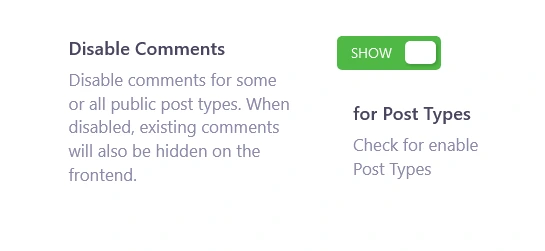
2. Choose Post Types
You’ll see a list of available post types, such as Posts, Pages, Custom Post Types, and more.
Check the boxes next to the post types for which you want to disable comments.
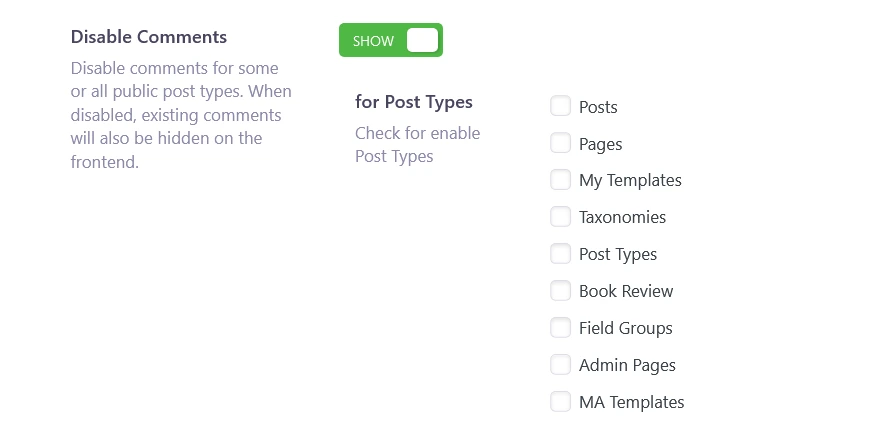
3. Fine-Tune Comment Settings
WP Adminify gives you additional options to fully remove comment-related elements from your WordPress site:
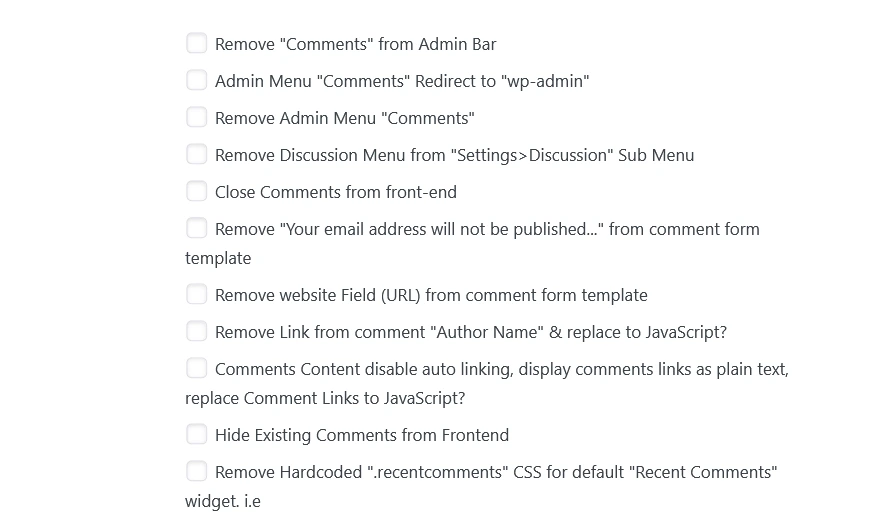
- Remove "Comments" from Admin Bar – Hides the "Comments" option from the top admin bar to declutter your dashboard.
- Admin Menu "Comments" Redirect to "wp-admin" – Instead of showing the Comments section, this option redirects it to the main admin panel.
- Remove Admin Menu "Comments" – Completely removes the "Comments" menu from the WordPress admin sidebar.
- Remove Discussion Menu from "Settings > Discussion" Sub Menu – Hides the discussion settings menu, preventing unnecessary adjustments by other users.
- Close Comments from Front-End – Disables the ability for visitors to leave new comments on your site’s posts and pages.
- Remove "Your email address will not be published…" from Comment Form Template – Gets rid of the default text displayed under the comment box, making the form cleaner.
- Remove Website Field (URL) from Comment Form Template – Eliminates the website field from the comment form, reducing spam from link-dropping users.
- Remove Link from Comment "Author Name" & Replace with JavaScript? – Prevents comment authors’ names from being hyperlinked, replacing the link functionality with JavaScript to deter spam.
- Comments Content Disable Auto-Linking, Display Comments Links as Plain Text, Replace Comment Links to JavaScript? – Stops automatic hyperlinking of URLs in comments, displaying them as plain text instead.
- Hide Existing Comments from Front-End – Conceals all previously submitted comments from appearing on your site’s front end while keeping them in the database.
- Remove Hardcoded ".recentcomments" CSS for Default "Recent Comments" Widget – Disables the built-in styling for the "Recent Comments" widget, allowing full customization.
These settings give you granular control over how comments function, helping you create a cleaner and more streamlined WordPress experience.
4. Save Your Changes
Once you've configured the settings, ensure the toggle is set to SHOW (enabled). Your selected changes will take effect immediately.
Why Use WP Adminify?
Disabling comments manually can be tedious, especially if you're not comfortable editing code. WP Adminify makes it effortless. With just a few clicks, you can completely turn off comments on posts, pages, and even custom post types—without touching a single line of code.
But it doesn’t stop there. WP Adminify doesn’t just disable comments; it helps you clean up your WordPress dashboard by removing unnecessary comment-related sections. No more "Comments" menu cluttering your admin panel, no confusing discussion settings, and no lingering comment forms on your site. Everything is neatly handled in one place.
This means less distraction, a cleaner backend, and no spam to deal with—so you can focus on what really matters: managing your website without the hassle of unwanted comments.
If you ever change your mind, enabling comments again is just as easy. WP Adminify gives you full control, no coding required.
Get Started with WP Adminify Today
Whether you're managing a single site or multiple clients, WP Adminify empowers you to create an efficient dashboard that is truly reflective of your brand's identity and your needs.
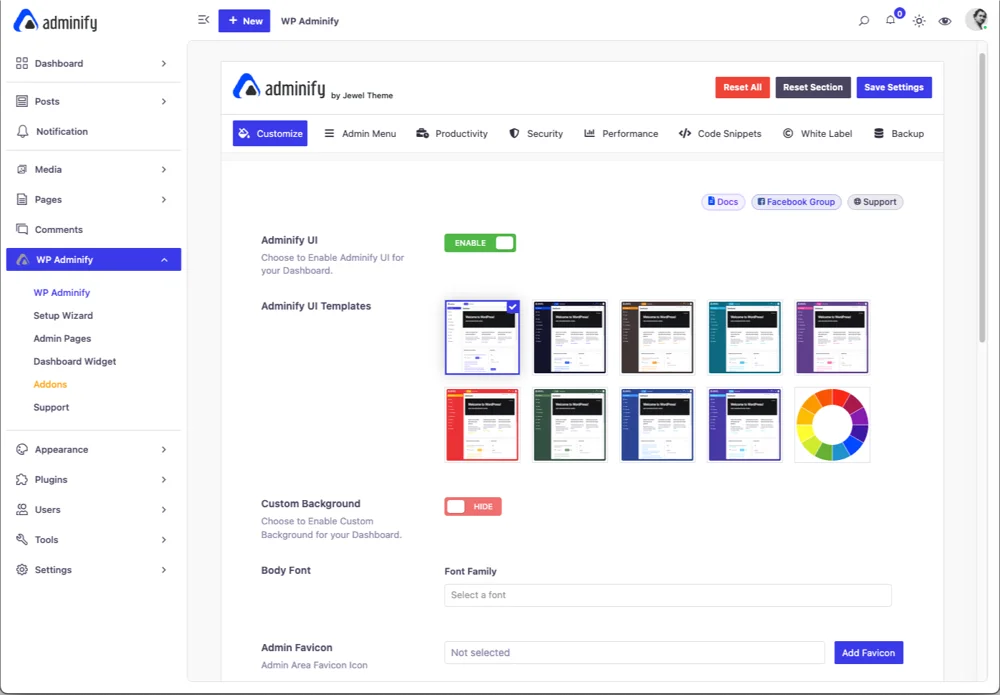
Final words
Both methods—using code or the WP Adminify plugin—allow you to disable comments on your WordPress site. If you're comfortable editing code and prefer a hands-on approach, adding custom snippets to your theme files can get the job done. However, it requires caution, as a small mistake can break your site.
On the other hand, WP Adminify provides a much simpler, safer, and more intuitive way to manage comments. With just a few clicks, you can disable comments for specific post types, remove the comments menu from your dashboard, and fine-tune every aspect of comment visibility—no coding required. Plus, you get extra flexibility to control comment-related settings, something manual coding can’t easily achieve.
If you want a hassle-free way to clean up your WordPress site and remove unwanted comments, WP Adminify is the clear winner. It's easy to use, beginner-friendly, and saves you time while keeping your site clutter-free.



