How would you feel if you can quickly and easily read all the details of your posts or blogs?
How do you feel about managing them when you need to maintain many websites and their contents?
We are familiar with suffering. We are providing Advance Custom Fields(ACF) support on our Admin Column addon. It enables you to add whatever custom fields you like to your admin column in order to display the data you require.
The only thing lacking is your vision. Any notes or remarks that will be put in the admin column of your article can include information about the author as well as word counts and publishing dates. This will help you decide what to do more quickly. You may improve your outcome and attract more people to this method.
Limitless Dashboad Customization
If dashboard customization is your jam then WP Adminify is the perfect plugin for you to create an efficient dashboard that is truly reflective of your brand's identity and your needs.
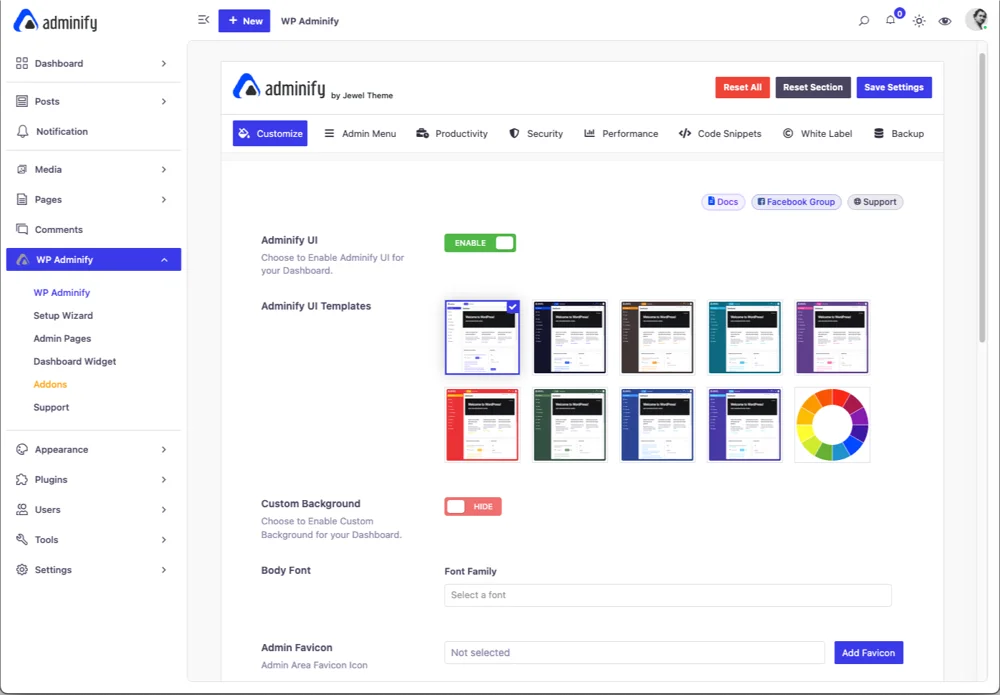
How to Add ACF Fields as Admin Columns?
With Advanced Custom Fields (ACF), there are countless options for enriching WordPress content with additional info.
You may add custom fields to the admin column in WordPress to display more information about your articles or blogs. It's as helpful as it sounds, I assure you.
But it might be challenging to add acf to your admin column. If you are reading this, it is likely that you are looking for information on how to create advanced custom fields.
You can observe that the majority of the processes offered by others are replete with protracted, uninteresting codes. But with WP Adminify, you can complete the process in a matter of clicks. Let us show you the process:
Before jumping into the steps, you may like to watch a short video on Admin Columns ACF configuration.
- Install & Activate "Adminify" from the plugin section.
- Go to "Adminify" and from it click "Admin Column".
- From the admin column, choose on which page or post you want to add ACF fields.
- Click on "Add new" to add ACF fields.
- Select what type of data you want to show from the "ACF" section.
- Add Lebel & Save.
Now let's focus on the following detail steps with screenshots.
Add ACF Fields group and Data
This is the first thing you should do before starting your Admin Column ACF configuration. Go to the ACF plugin > Add field and labels.
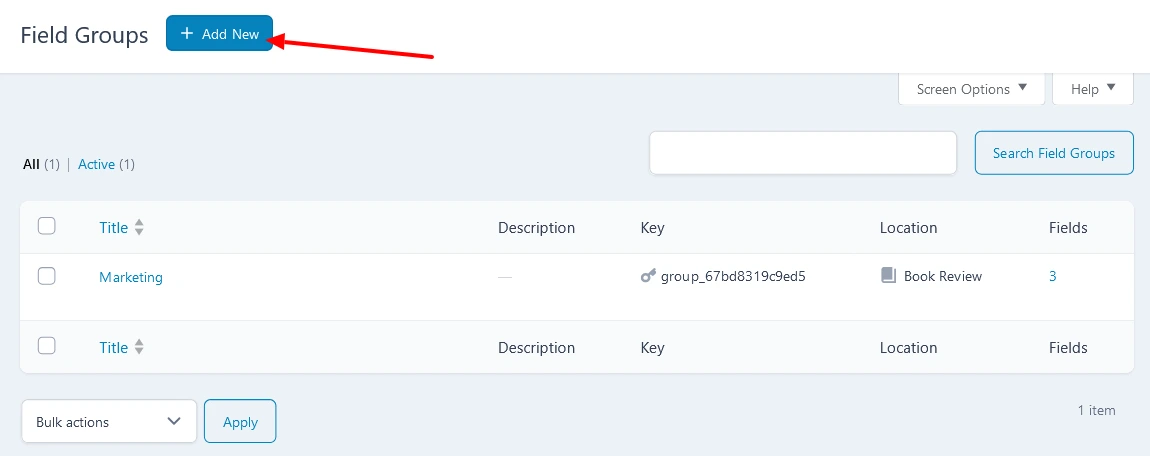
Configure at least one ACF Fields group with some real data. In the following screenshot I have added "Publisher", "Promotion timeline", and "Engagement" label under "Marketing" field group.
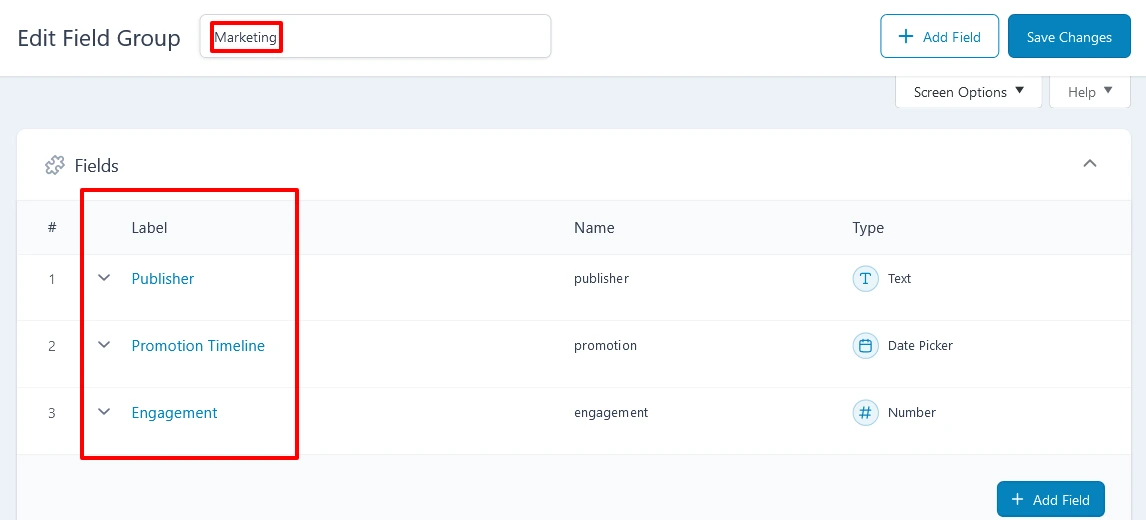
Now the most important step. After setting your labels, you need to set the location of the labels to your custom post type which in this case is "book review". If you don't set the location rules to your custom post type then these labels won't appear as options in the admin columns editor.
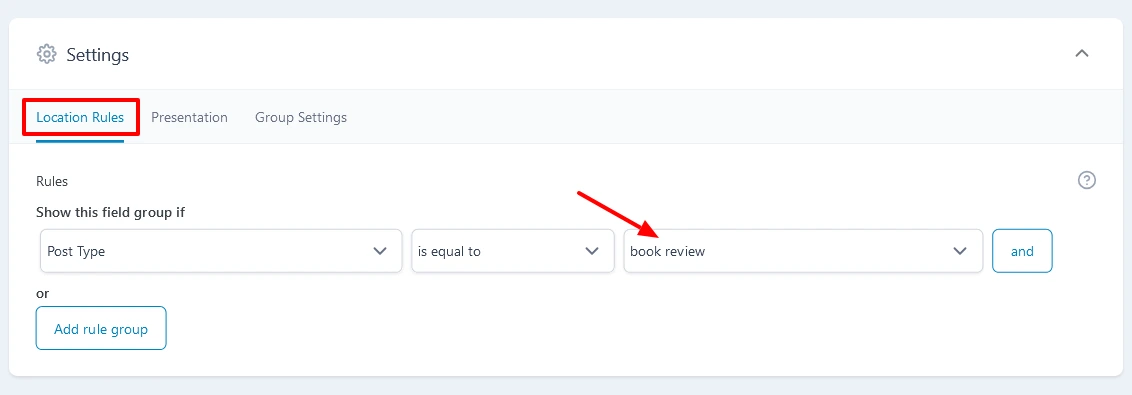
Navigate to Admin Column Option
Now, it's time to navigate Admin Column option. Select your desired post type where you've added ACF fields. Then click on "Add new" column - you will see ACF labels there. Just select the ACF label properly and rename the label text.
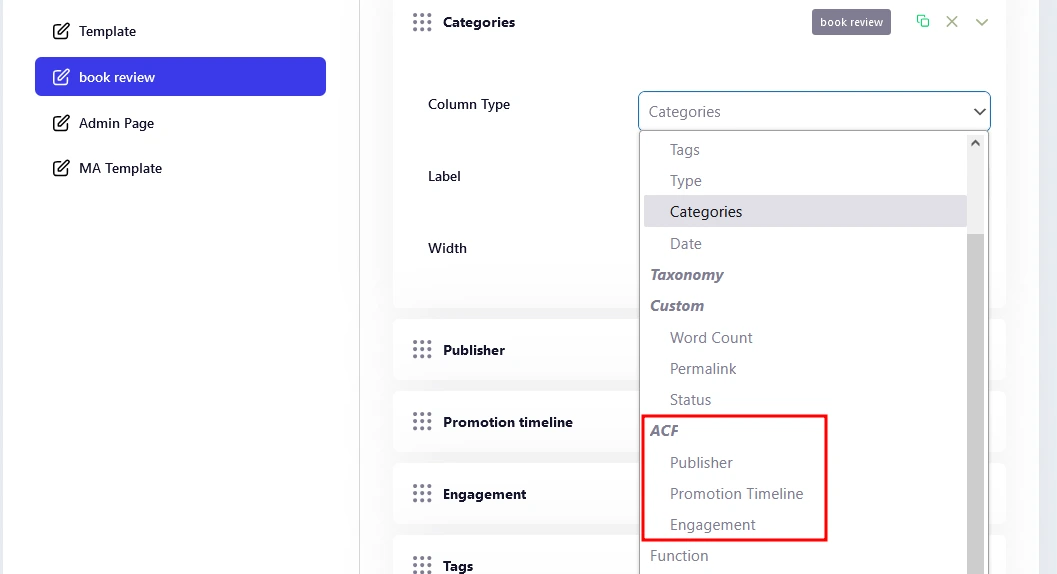
Check Admin Columns ACF Result
Let's navigate to the post type and check the results of our Admin Columns ACF fields configuration. Note that, you can add, delete, and modify any type of existing admin columns anytime.
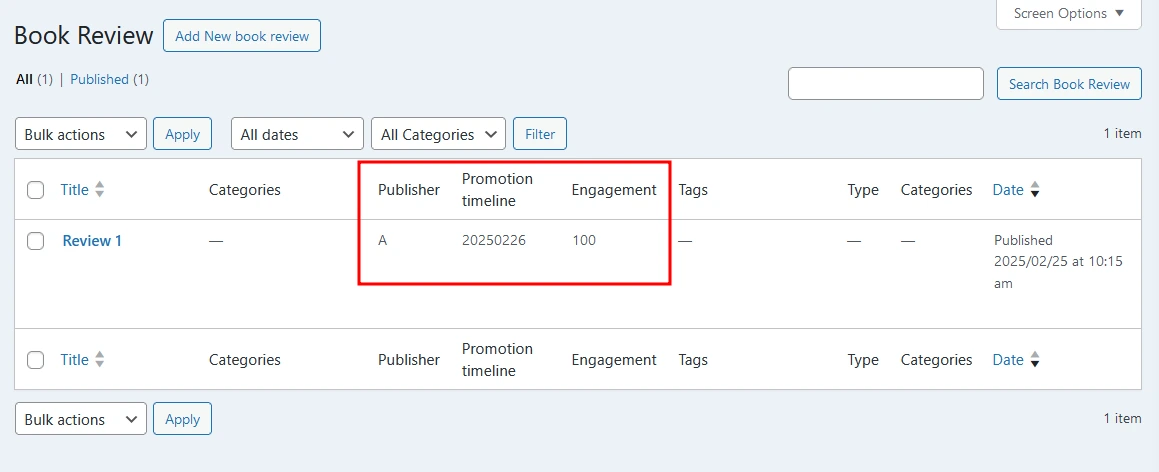
What are Advance Custom Fields (ACF)?
Advanced Custom Fields makes almost every element of WordPress's custom data fields simpler. It simplifies both the interface for creating and modifying custom fields in your WordPress dashboard and the front-end process for displaying data from custom fields.
You may utilize the backend to create user-friendly meta boxes with pre-selected field types. Thus, in place of the straightforward key-value pair interface you previously saw, you are able to use data selectors, checkboxes, and more.
A total of over 30 different field kinds, including articles, users, taxonomies, media, comments, and even custom options pages, are available with Advanced Custom Fields.
The process of displaying such data is also made much simpler by Advanced Custom Fields because of its well-documented functions, shortcodes, Gutenberg blocks, and other features.
Benefits of Using ACF
To make things simpler for CMS users, WordPress developers may add fields and inputs to page templates and posts using the ACF Fields.
It enables developers to add various fields kinds without writing unique code. With all that it can do, Admin Column ACF can simplify managing your website. You can use some of the very scalable and adaptable templates that it offers that WordPress is unable to.
Besides these, there are other benefits also. Let’s see them below:
Flexible Front-End Web Design
Create customized field groups tailored to your particular content using the straightforward yet effective block editor known as the flexible content field.
Taxonomy Field
This field type enables the administrator to pick one or more custom taxonomies from a list of articles that fall under the given category.
Repeater Field
Many subfields are possible for this repetitive field type. A repeater can contain any kind of ACF field as a subfield.
Developer-Friendly Plugin
Technically, the code repository is a better place to keep track of custom fields and their configurations than a database. Developers no longer have to bother about building fields for all of your different settings, thanks to this.
What Else Does Admiinify Offer
WP Adminify was built to better control of your WordPress Dashboard.
For the admin column, ACF can handle most of your desires. Besides this, we also offer ACF support which you will not find in most of the other’s out there. We are also available for Pods Admin support and much more. You can literally add anything using our ACF option.
Not only Admin Columns provide ACF and pods framework support, but our module offers some necessary custom Admin Columns like Featured Image, Post ID, Word count, and so on.
With Adminify you can also control your WordPress dashboard, disable admin notice, and customize your background, header, footer, or anything. Just give it a try. We are pretty confident that it will not disconsolate you.



