If you're an agency, freelancer, or business building websites for clients, you've probably faced this challenge:
How do you provide a seamless, branded experience without revealing the tools and plugins you rely on? Clients expect a professional, tailored solution—not an off-the-shelf WordPress setup with third-party branding all over it.
That’s where white label WordPress development can come in clutch. Instead of reinventing the wheel, you can customize and rebrand existing WordPress features to match your agency’s identity. This means:
- Your dashboard and your branding - Not WordPress or plugin developers
- A smoother experience for your clients - Free of distractions and confusion
- Less time spent on custom development - Focus on value, not rebuilding interfaces
This guide walks you through what white label WordPress development means, essential white label features, helping you build a professional, scalable, and fully branded WordPress experience—without unnecessary complexity. Let’s dive in.
What is White Label WordPress Development?
As you may already know, white labeling is the practice of taking a product or service created by someone else and putting your own brand on it. It’s commonly used by agencies and freelancers who want to deliver solutions under their brand without building everything from scratch.
White label WordPress development applies this concept to WordPress websites. It involves customizing the WordPress admin area—like the dashboard, login screen, and admin bar—to match your own or your client’s branding. This includes changing logos, colors, menu structures, and even hiding third-party plugin names so the final product looks completely custom-built.
It’s a quick way to provide a more professional, cohesive experience while maintaining the power and flexibility of WordPress behind the scenes.
Get Started with WP Adminify Today
Whether you're managing a single site or multiple clients, WP Adminify empowers you to create an efficient dashboard that is truly reflective of your brand's identity and your needs.
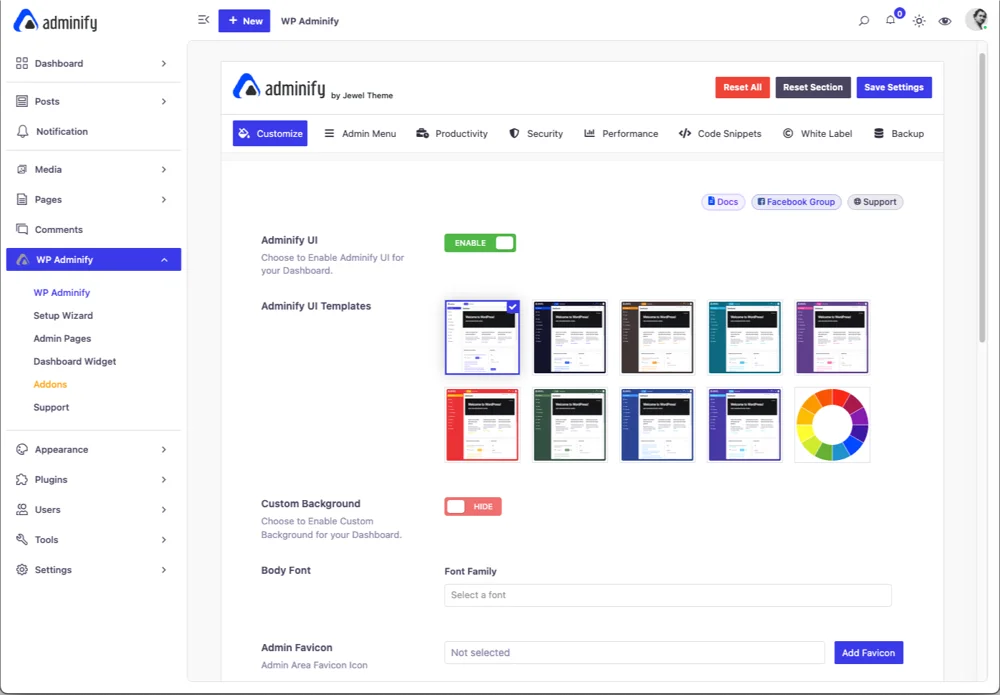
Why White Label WordPress Development Matters?
When users log into a website, they expect to see a brand, not a generic WordPress interface. A branded experience builds trust, reinforces your professionalism, and ensures your service/product stays top of mind.
Beyond branding, white label WordPress development is also an incredible time-saver, bringing down the time to market for a product or service substantially.
Instead of building custom solutions from scratch, agencies can rebrand and customize existing tools to fit their needs. This means you can focus on delivering value to clients instead of reinventing the wheel.
Another key advantage? Scalability. As your agency grows, handling multiple client sites can become overwhelming. A white label approach lets you standardize and automate tasks, making it easier to manage numerous projects efficiently.
Finally, white labeling strengthens client relationships. Clients get a clean, distraction-free dashboard with only the tools they need—without confusing WordPress branding or unnecessary features. They see a polished, professional and focused platform, making them more likely to rely on your services long-term.
In short, white label WordPress development isn’t just about aesthetics—it’s about creating a seamless, efficient, and professional experience that benefits both your agency and your clients.
Essential White Label Features for WordPress Development
There are a ton of things to consider when you’re delving into white label WordPress development. Custom UIs, workflows, branding, and other various things. In this section, we’ll discuss the exact features you’ll need and the tools that are the best candidates for getting the job done.
Branding & Customization
The starting base for any White label WordPress development is crafting a unique and cohesive professional experience for clients. From the login screen to the dashboard, everything should reflect the client’s brand or your agency’s identity.
1. Customizing the WordPress Dashboard & Admin Panel
A well-branded WordPress dashboard makes it easier for clients to navigate and reinforces the idea that they are using a custom-built solution, not a one size fits all template.
Key Customizations for the Dashboard
- Replace WordPress Branding: Change the WordPress logo, admin bar, and footer text to match your or your client’s branding.
- Remove Unnecessary Menus: Hide menus and settings that clients don’t need, reducing confusion.
- Rearrange Admin Elements: Organize dashboard widgets and menu items for a more intuitive experience.
- Add Custom Admin Widgets: Include custom messages, support links, or tutorials directly inside the dashboard.
There are many tools to get the job done, but by far the most hassle-free plugin to use WP Adminify.
WP Adminify is a powerful WordPress dashboard customization plugin designed to make dashboard branding effortless. Whether you’re managing sites for clients or running an agency, WP Adminify gives you complete control over the look and functionality of the admin area.
Why is this the best tool, you ask? WP Adminify doesn’t limit white labeling to only the dashboard, but more on that later.
With WP Adminify, you can:
Change the dashboard background and colors
WP Adminify comes with its own unique dashboard templates as well as the ability to create your own color schemes.
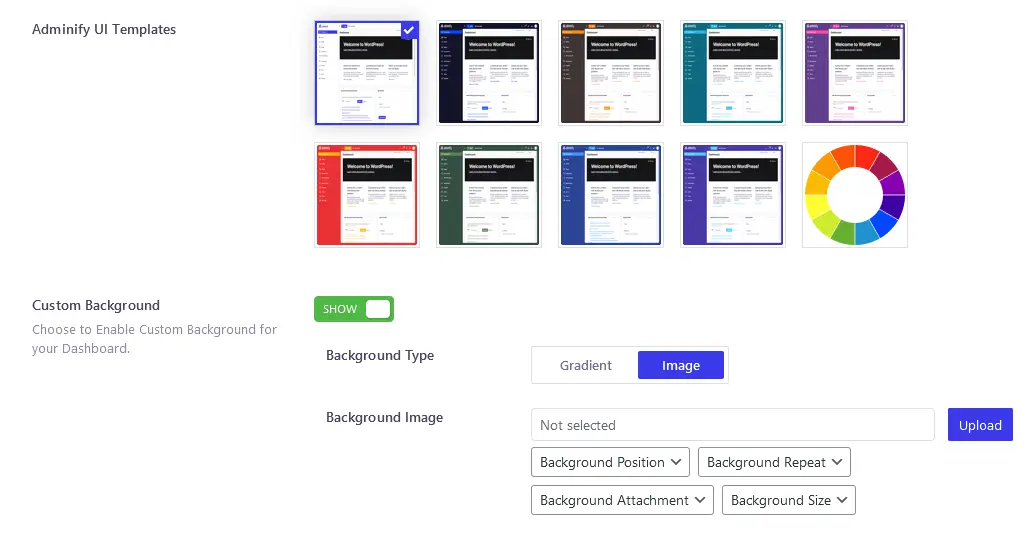
Use custom logos for both light and dark modes
Yes, WP Adminify also comes with a smart dark mode with time scheduling features on top of the logo changing capabilities.
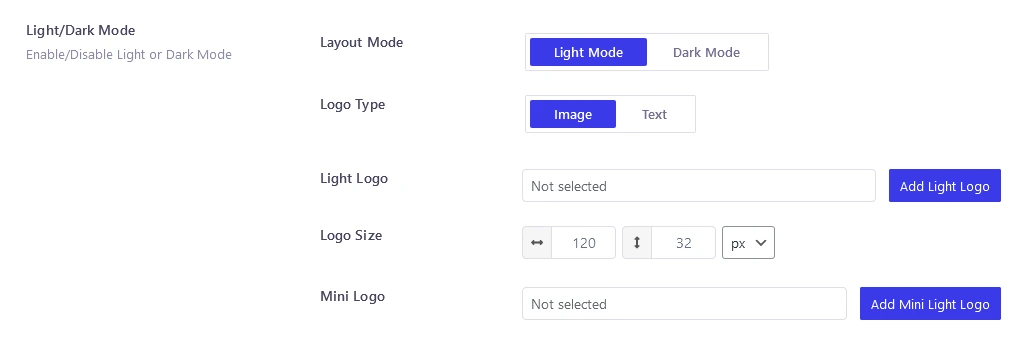
Rename WP Adminify and add custom plugin descriptions to match your brand
Use WP Adminify as your own in-house tool with minimal effort.
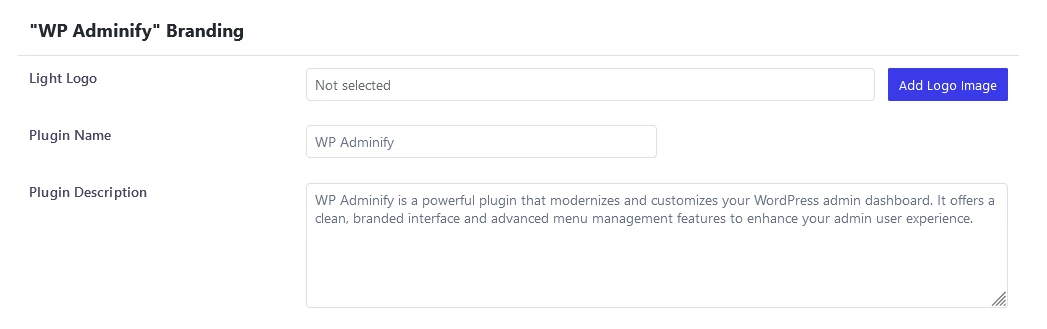
Hide unwanted WordPress elements
Keep your dashboard as clean as you need it to be.
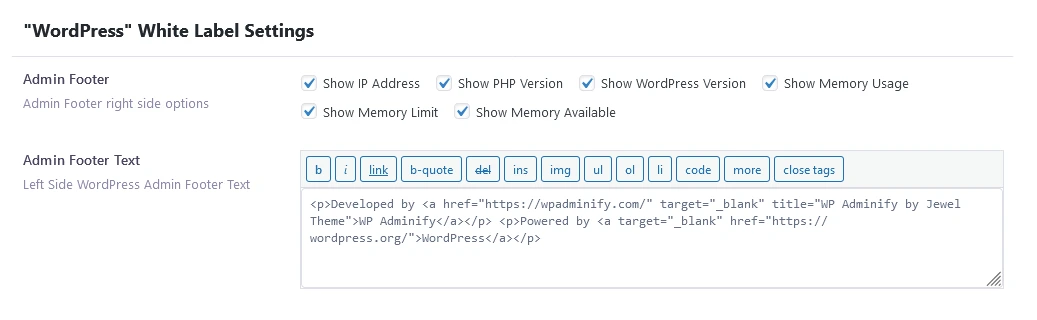
Add custom dashboard and welcome widgets for a more guided experience
Create custom dashboard widgets that help users navigate the dashboard better.

By customizing the admin panel, you provide a cleaner, more focused environment where clients can easily manage their content without distractions.
2. White Labeling the WordPress Login Page
While on the subject of branding, a client’s brand experience starts at the login screen. The default WordPress login page feels generic and can break the continuity of a branded experience. A custom login page ensures that clients feel like they are accessing a professionally developed platform, not just another WordPress site.
Key Customizations for the Login Page
- Custom Logo & Branding: Replace the WordPress logo with the client’s logo.
- Custom Background & Colors: Match the login page design with the website’s brand colors.
- Custom Login Form Styling: Modify button styles, input fields, and fonts for a consistent look.
- Redirects & User Experience Tweaks: Customize where users are redirected after login to improve workflow.
For full control over the WordPress login page, Loginfy is the perfect solution.
Loginfy is a lightweight yet powerful login page customizer that lets you design a fully branded login experience without touching code. Whether you need a simple logo change or a fully customized login form, Loginfy provides easy-to-use settings for complete flexibility.
With Loginfy, you can:
Easily replace the WordPress logo with a custom one
Use your own logo on your login page to ensure consistent branding from the start of the user journey.
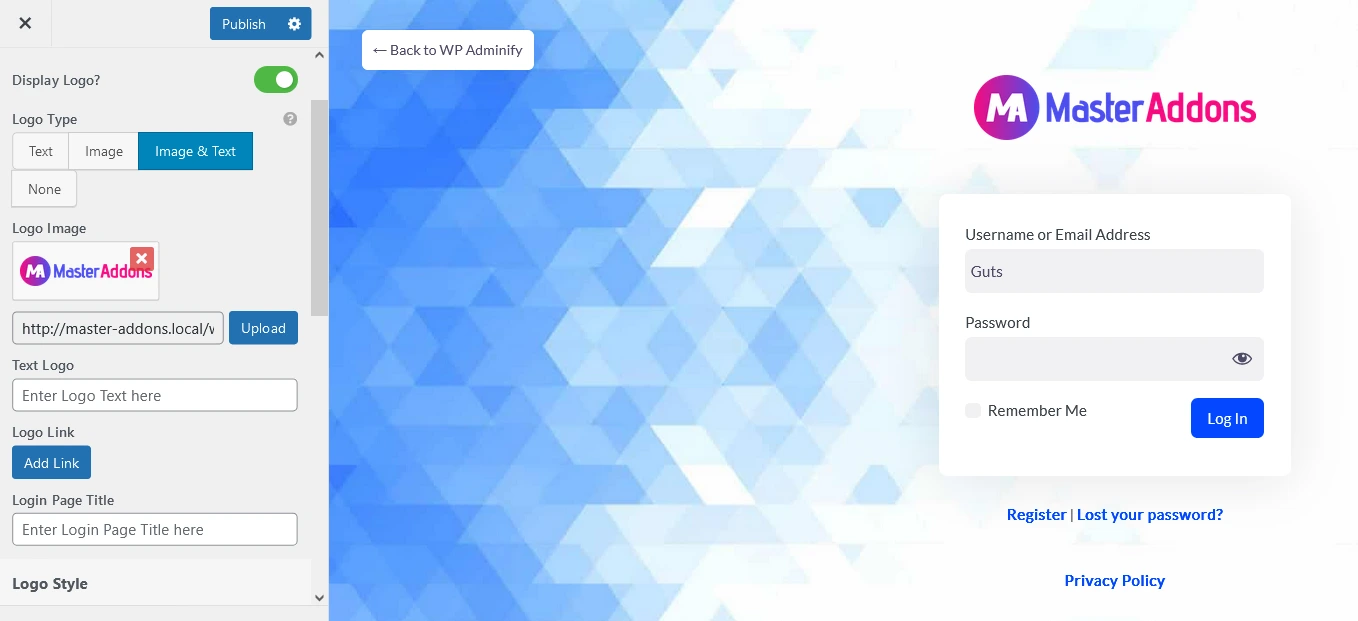
Change the background, colors, and form styling to create a seamless experience
Ensure that your login page fully reinforces your branding.
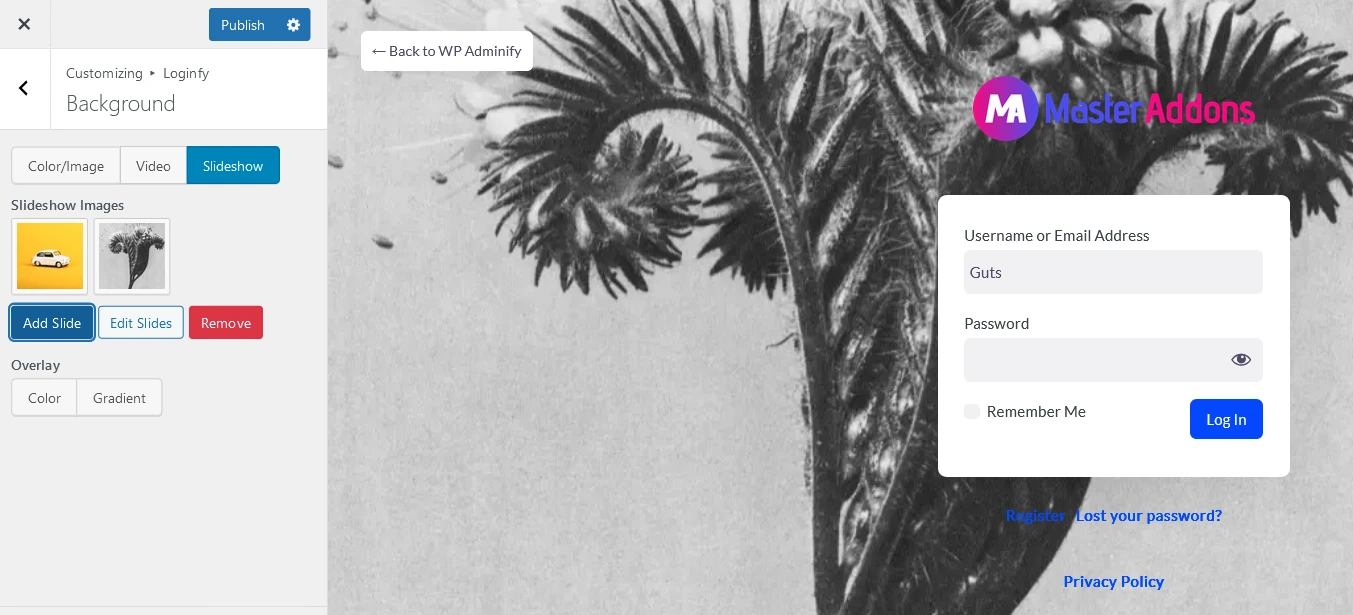
Remove unnecessary login page elements
Remove elements such as the "Remember me" button, disable the login shake, lost password buttons as well as other login page elements.
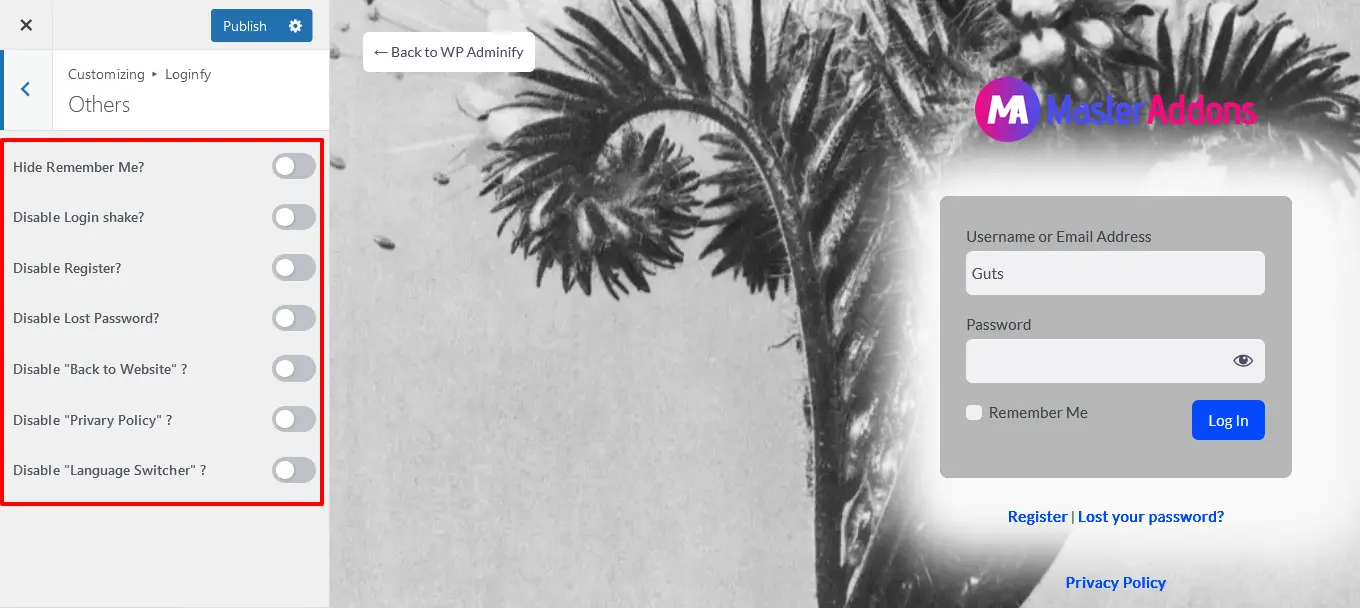
Set custom login redirects [BONUS]
This is a WP Adminify feature that you can use alongside Loginfy to redirect the login page for better security or guide different types of users to different types of content and pages on both login and log out.
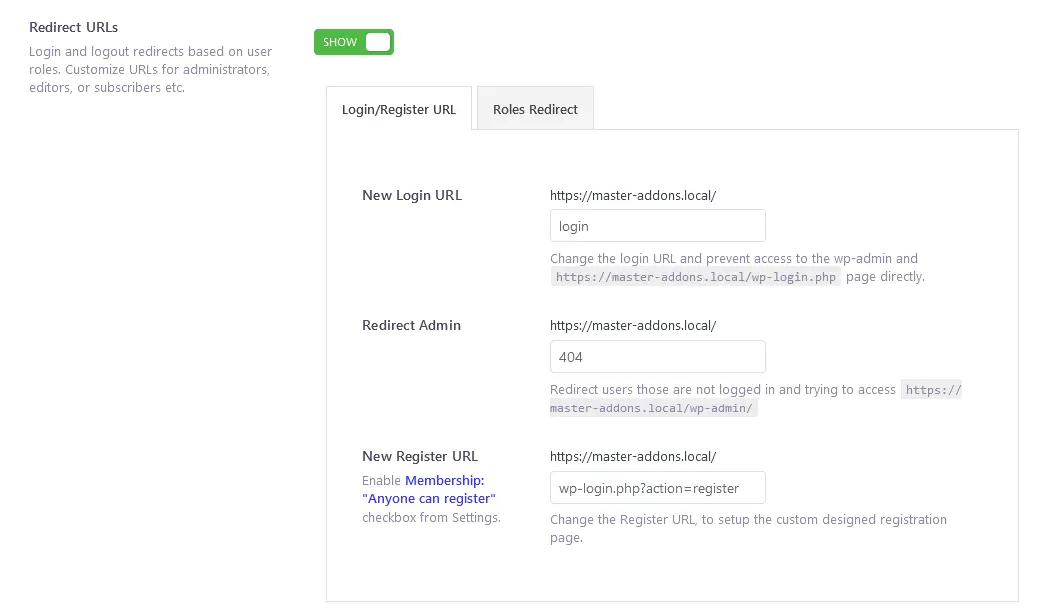
Why Branding & Customization Matter
A well-branded WordPress site increases client satisfaction, trust, and usability. Whether you're delivering websites as an agency or offering managed WordPress services, white-labeling creates a professional, polished experience that sets you apart.
WP Adminify and Loginfy serve as a great one-two punch to ensure that all your branding headaches are taken care of. By using WP Adminify for dashboard customization and Loginfy for login page branding, you can offer a fully white-labeled WordPress solution without writing a single line of code.
Make Your First Impression Count
Loginfy transforms your WordPress login page into a branded experience that matches your website's design and flavor.

Admin & Dashboard Control
Beyond branding, white label WordPress development also involves controlling what users can see and do within the admin panel. This ensures that clients, team members, or end users only access what’s necessary, reducing confusion and potential errors.
1. Restricting Admin Menu Access
Not every user needs access to every menu in the WordPress admin. Customizing what’s visible based on user roles or permissions creates a more streamlined and secure experience.
Key Customization Options for Admin Menus
- Hide Unnecessary Menus: Prevent clients from accessing settings or tools they don’t need.
- Restrict Menu Access by User Role: Ensure only admins or specific users can access critical settings.
- Rename or Reorder Menu Items: Make navigation more intuitive by renaming menus or rearranging their order.
- Disable Plugin & Theme Editing: Block users from accidentally modifying files that could break the site.
This is where WP Adminify’s Admin Menu Editor can be helpful.
Control Menu Items
WP Adminify includes a built-in Admin Menu Editor, allowing you to hide, rename, add, reorder, or disable menu items with just a few clicks.
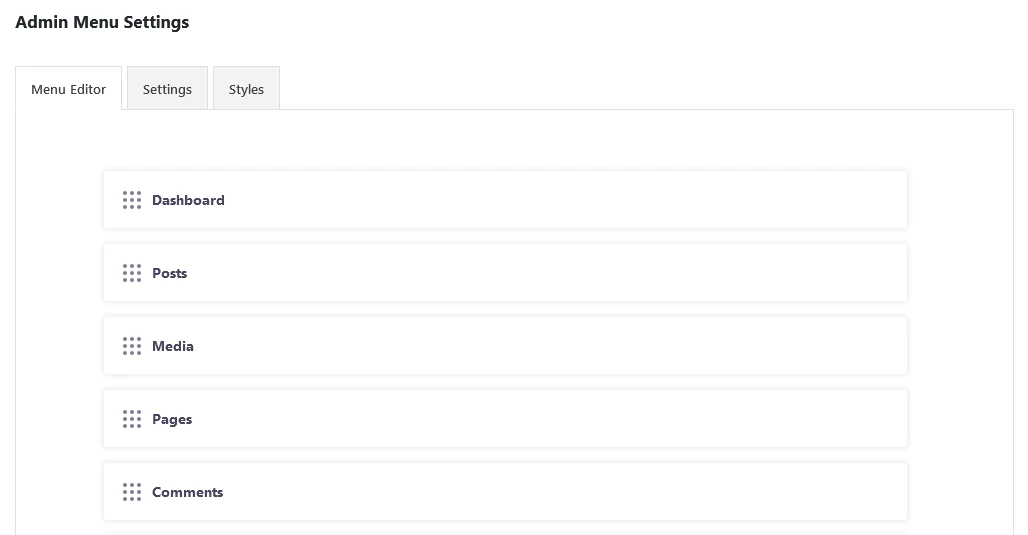
You can also assign visibility rules based on user roles and create complex submenu structures based on custom requirements to create a completely unique dashboard menu.
2. Customizing the Admin Bar
The WordPress admin bar at the top of the dashboard provides quick links to various sections of the site. While useful, it often includes unnecessary options that can clutter the interface, especially for non-technical users.
Key Customizations for the Admin Bar
- Hide Unwanted Admin Bar Items: Remove items that aren’t relevant to your clients.
- Add Custom Links: Provide quick access to support resources, documentation, or frequently used pages.
- Change Admin Bar Styling: Customize the look and feel of the admin bar to match your branding.
- Restrict Admin Bar Access: Completely disable the admin bar for certain user roles.
For complete control over the admin bar, Admin Bar Editor is the best solution.
Admin Bar Editor is a lightweight WordPress plugin that allows you to fully customize the admin bar. With it, you can:
Hide or show admin bar items based on user roles
You can control what items to show to which user. This ensures that each user sees a unique admin bar based on their capabilities and permissions.
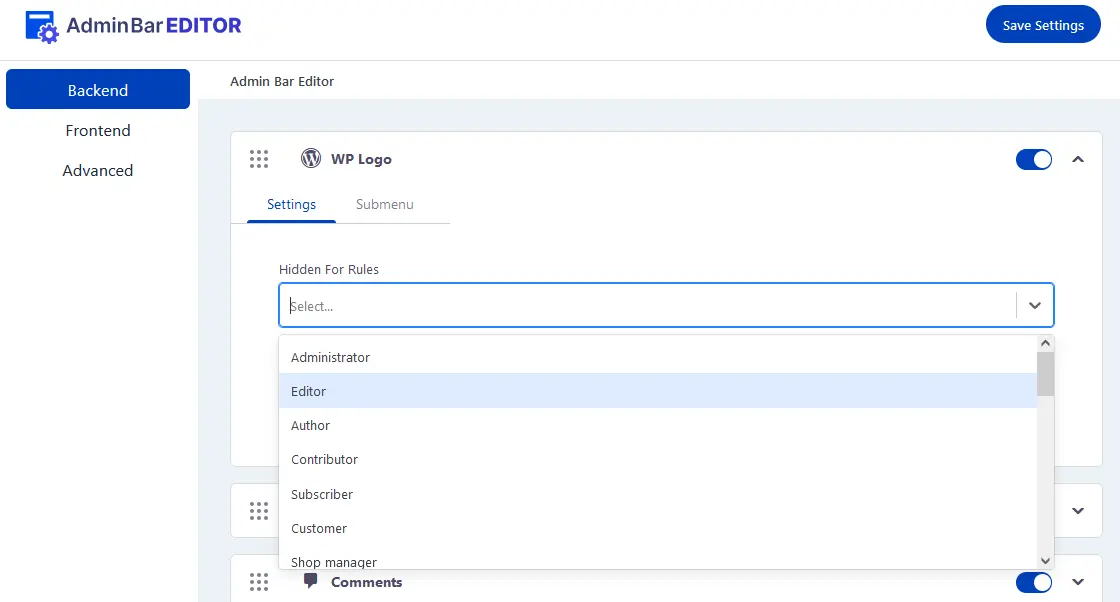
Add custom links, support buttons, or internal documentation
Replace generic admin bar items with items that serve your use cases better.
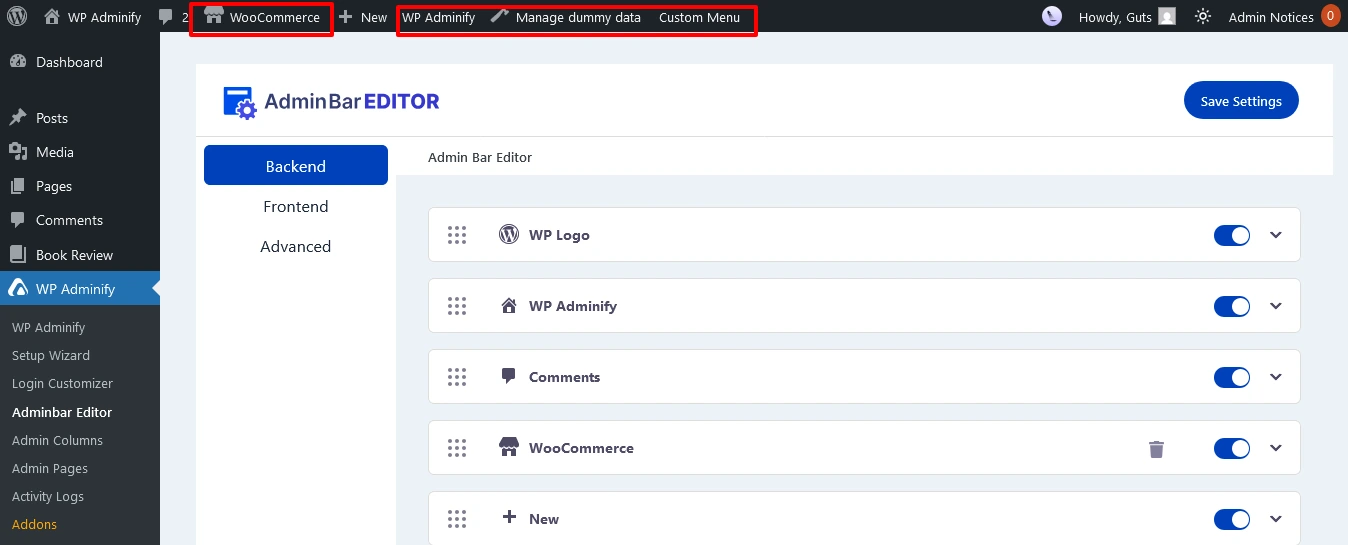
Completely remove the front-end admin bar for specific users
Not everyone needs to see the admin bar on the front end. You can remove it altogether or pick and choose who to show the admin bar for.
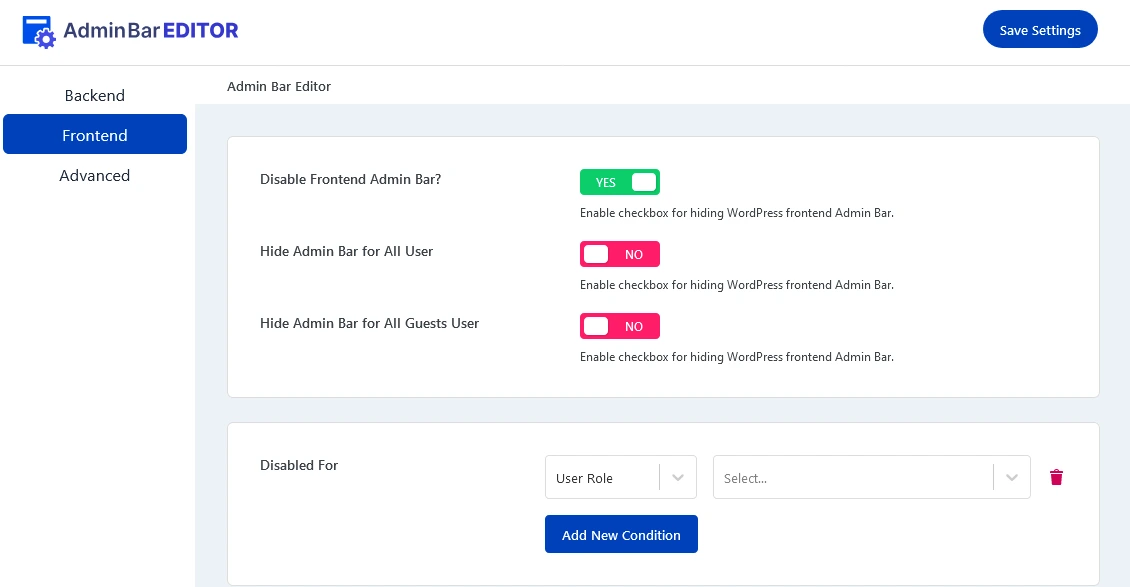
Apply custom styles to match the brand’s aesthetics
Create a custom admin bar that is not unique just in function but also in its looks.
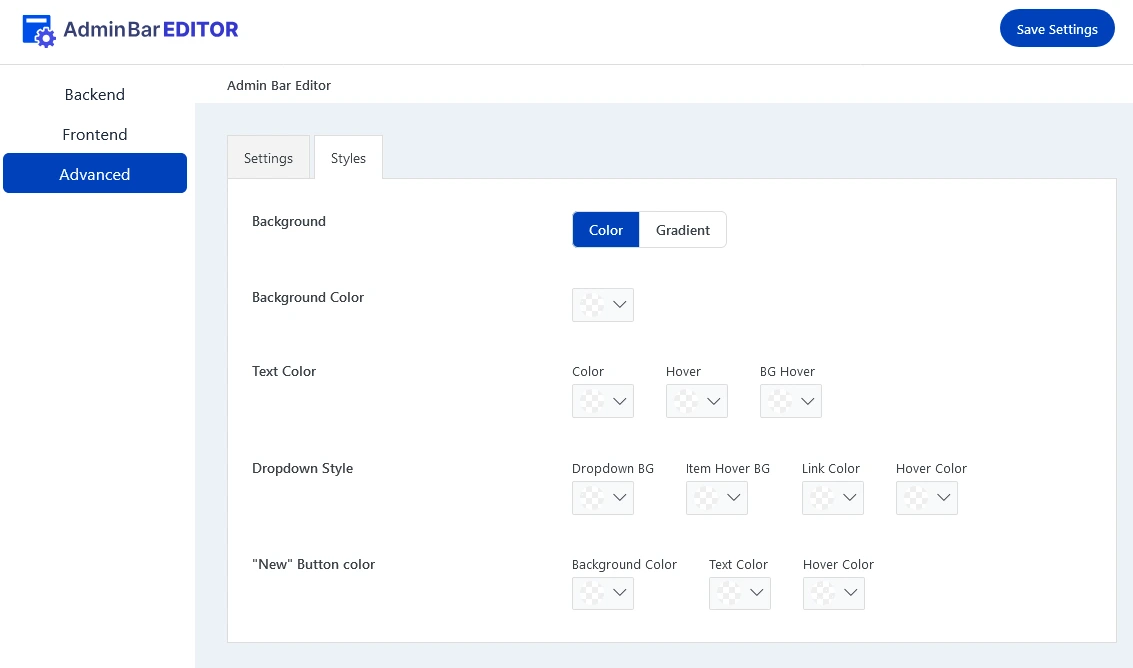
By personalizing the admin bar, you create a cleaner, more intuitive workspace for your clients.
No Code Admin Bar Customization
Fully control the admin bar starting from items, menus, sub menus as well as admin bar style - All without touching a single line of code—for both frontend and backend.

3. Setting Up Role-Based Access Control
In a white label WordPress environment, different users—such as administrators, editors, and contributors—require different levels of access. Implementing Role-Based Access Control (RBAC) helps maintain security and usability.
Key Role-Based Access Control Features
- Limit Plugin & Theme Access: Prevent clients from installing, deactivating, or modifying plugins and themes.
- Restrict Settings Access: Allow only specific users to change website settings.
- Customize User Permissions: Define what different user roles can see and do in the admin panel.
RoleMaster Suite is a completely free role manager plugin that allows you to simplify role-based access control across your dashboard.
With RoleMaster Suite, you can:
Control Visibility
Restrict access to specific settings, menus, and plugins based on user roles.
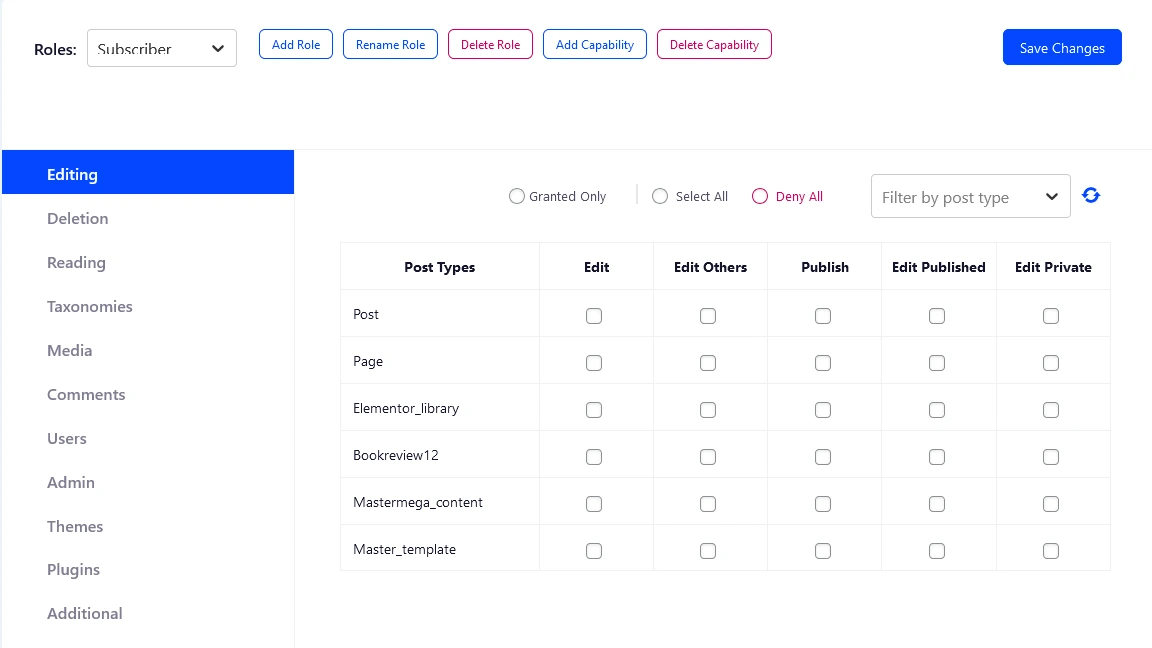
Create custom user roles
Create new roles with tailored permissions that suits the different kind of users your operation requires.
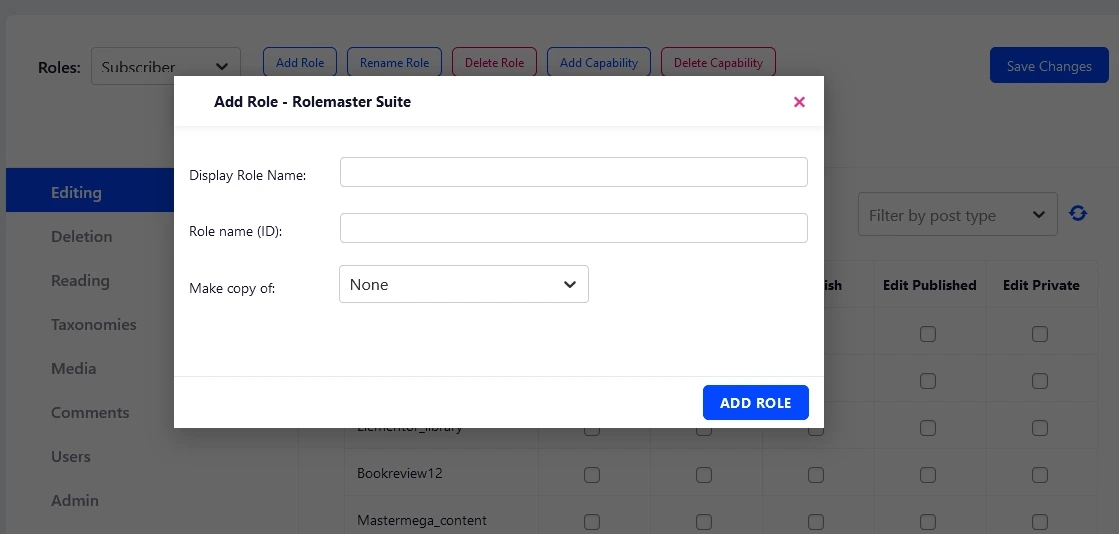
Add Capabilities
Create unique and personalized working capabilities for different users on your website.
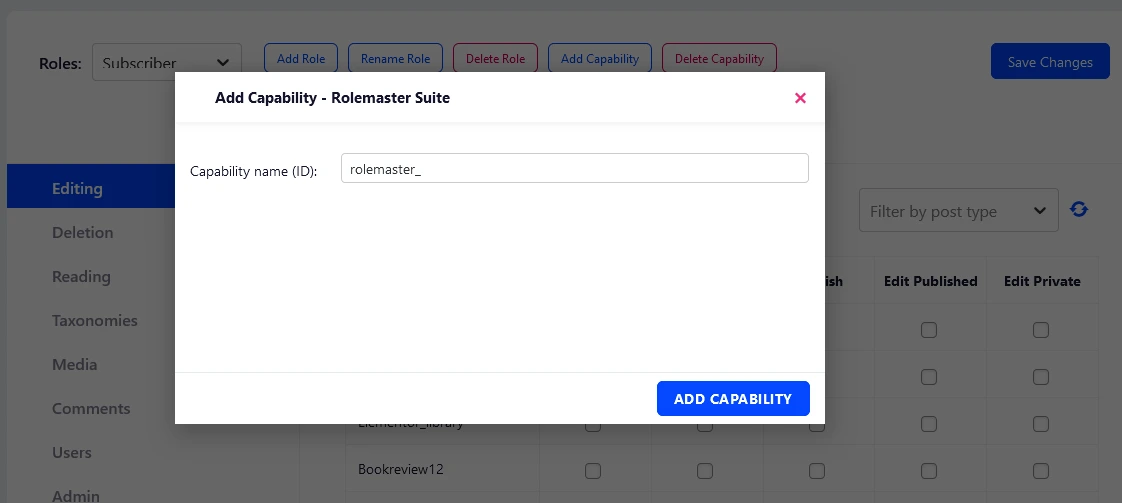
This allows agencies and developers to provide clients with just the right amount of control—without the risk of accidental changes.
Why Admin & Dashboard Control Matters
A cluttered WordPress admin panel can be overwhelming for clients.
By controlling menu access, admin bar visibility, dashboard widgets, and user roles, you create a simpler, more intuitive experience that aligns with the client’s needs.
By using WP Adminify for dashboard control and Admin Bar Editor for admin bar customization, you can provide a fully white-labeled WordPress experience that’s both efficient and user-friendly.
Client-Friendly User Experience
Creating a client-friendly user experience is a key aspect of white label WordPress development.
The goal is to ensure that your clients can easily manage and navigate their WordPress sites without confusion or frustration.
By customizing and simplifying the WordPress admin interface, you can make the user experience seamless and intuitive.
1. Simplifying the WordPress Dashboard
A clean and well-organized dashboard enhances the usability of a WordPress site, especially for clients who may not be familiar with the platform.
By customizing the dashboard to hide unnecessary features and adding helpful elements, you ensure that clients can focus on what’s important.
Key Dashboard Simplification Features
- Customizable Admin Bar: Tailor the admin bar to show only the most essential menu items for your clients.
- Streamlined Dashboard Widgets: Remove clutter by hiding unused widgets and adding only the most relevant information.
- Role-Based Customization: Customize the dashboard based on user roles, so clients only see what they need to see.
- Remove Notifications: WordPress-branded notifications can distract clients and break the clean, custom experience
- Eliminate Update Notices: Remove notices for PHP, core, plugins, and themes that can confuse clients and reveal the WordPress underpinnings
Thankfully for you, all of these simplications are within WP Adminify's capabilities.
With WP Adminify, you can:
- Hide unnecessary menu items and features that your client doesn’t need.
- Rearrange the dashboard layout to present the most relevant information upfront.
- Add custom admin widgets to quickly access key features or client-specific support.
- Hide unnecessary WordPress admin notices and update messages that break the white-label experience
- Remove the WordPress "Welcome Panel" that displays WordPress branding
By simplifying the dashboard, clients can easily access what they need without feeling overwhelmed by the WordPress interface.
2. Providing In-Context Support and Guidance
Clients often need help as they navigate their WordPress site, especially if they are new to the platform.
By offering in-context support and guidance directly within the admin panel, you can improve their experience and reduce the need for ongoing support requests.
Key In-Context Support Features
- Custom Support Widgets: Add support links or videos directly within the dashboard.
- Custom Admin Pages: Create unique pages for different users.
- Step-by-Step Guides: Provide tutorials or walkthroughs for common tasks.
WP Adminify makes it easy to add support content directly inside the dashboard.
With WP Adminify, you can:
- Add custom help widgets that offer step-by-step guidance or direct users to support articles.(Custom Dashboard and Welcome widgets)
- Create custom admin pages using your clients' preferred page builders (Gutenberg, Elementor, etc.)
- Embed video tutorials or walkthroughs directly in the admin panel for easy access.
By integrating help directly into the admin panel, you make it easier for your clients to navigate their sites and manage their content without having to contact you for assistance.
3. Role-Based Permissions and User Management
Managing user permissions and access is crucial, especially for clients who have multiple users working on the site. Role-based customization allows you to define what each user can and cannot do within the WordPress admin.
This feature is essential for client-friendly development as it helps avoid confusion and prevents users from accessing features they don’t need.
Key Role-Based Features
- Custom User Roles: Create custom user roles with specific permissions tailored to your client’s needs.
- Limit Access to Key Features: Hide advanced settings and features that are not necessary for certain roles.
As we’ve already discussed, Rolemaster Suite makes it easy to implement role-based permissions and user management.
With Rolemaster Suite, you can:
- Create custom user roles that limit access to unnecessary features or settings.
- Control what each user sees based on their role (e.g., editors only see posts, administrators can access everything).
By controlling user roles and permissions, you create a smoother, more secure experience for your clients and their teams.
4. Simplifying the Admin Columns
Admin columns play an important role in how clients interact with their WordPress site, especially when managing content like posts, pages, or products.
By customizing which columns are visible and how they are ordered, you can create a more focused and user-friendly environment for your clients.
This is especially important in a white-label WordPress setup, where you want the backend to feel personalized, intuitive, and relevant to the client’s needs.
Key Admin Column Customization Features
- Column Visibility: Hide unnecessary columns that your client doesn’t need to see, such as post author or post date.
- Reordering Columns: Organize the columns in a way that highlights the most important information for your client’s workflow.
- Custom Fields Integration: Show custom fields or additional information relevant to the client, such as product prices or inventory for WooCommerce.
- Sorting & Filtering: Allow clients to sort and filter columns to make it easier to find specific content or data.
The Admin Columns Editor is the perfect plugin to ensure you have all these capabilities.
With Admin Columns Editor, you can:
Manage Columns
Add or remove columns for posts, pages, and custom post types to ensure your client sees only the information they need.
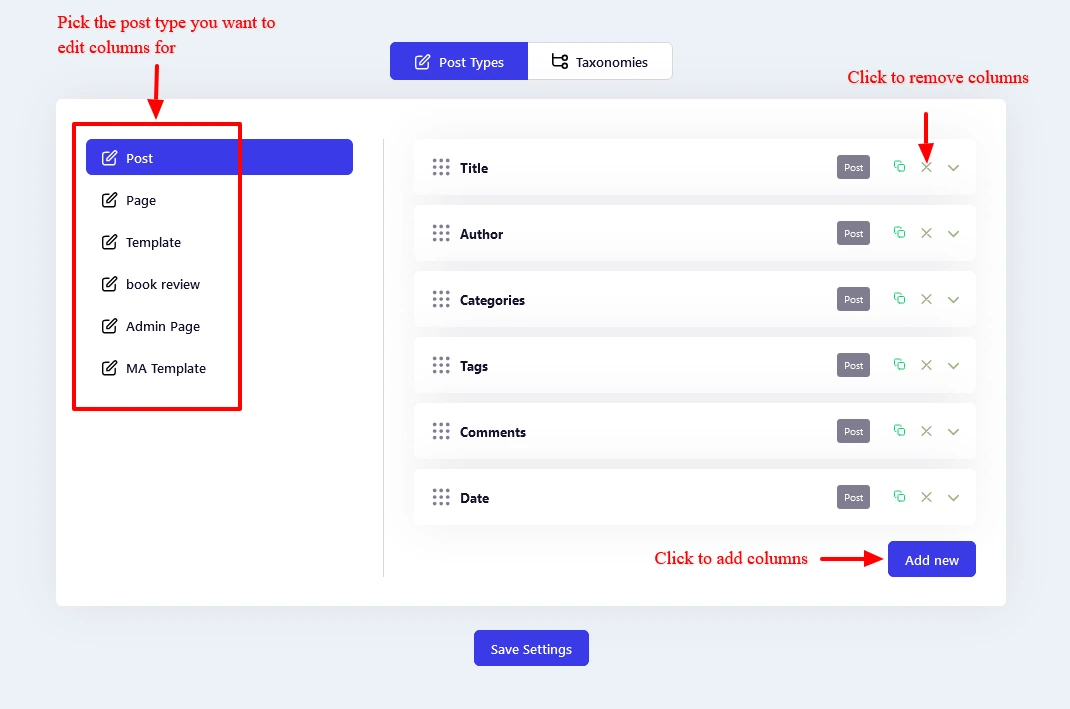
Rearrange Columns
Just click and drag to rearrange columns to make the most important data easy to find at a glance.
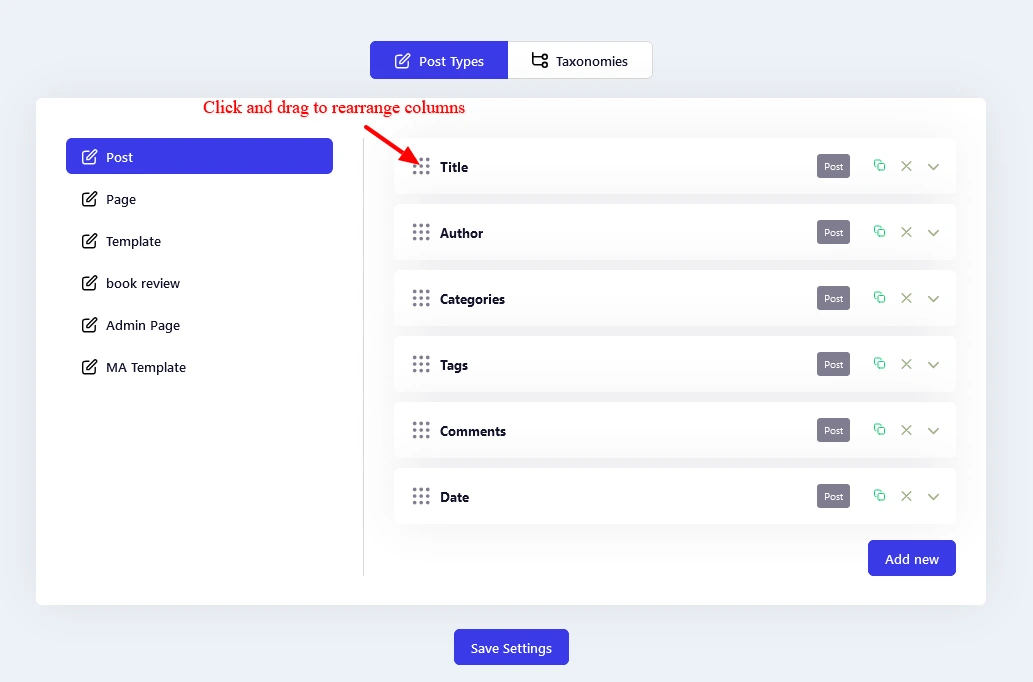
Integrate custom fields
Integrate ACF into the columns to give clients access to any custom columns they create.
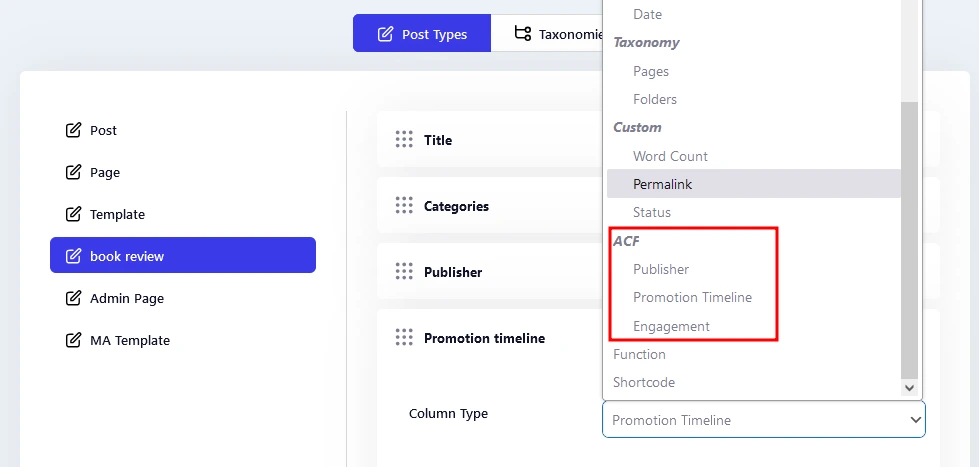
Control column width
Manipulate column width to ensure important columns are highlighted.
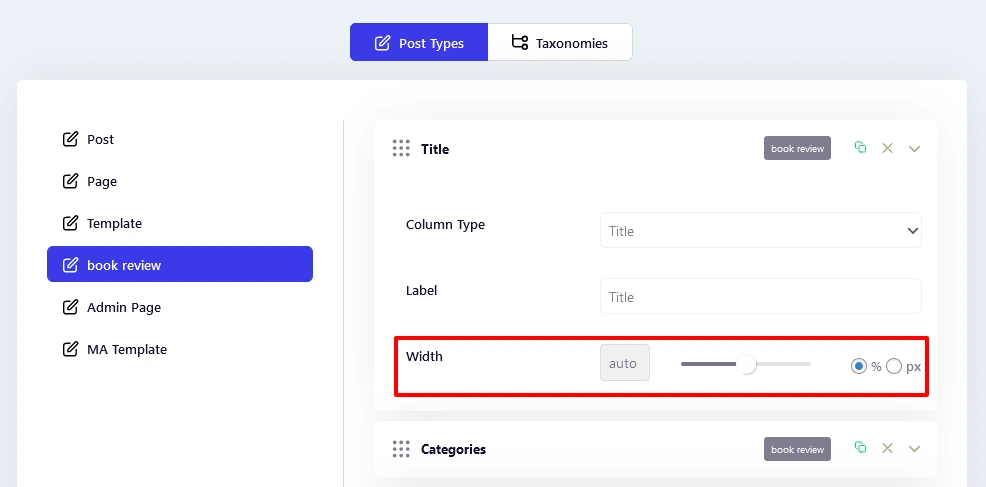
By customizing the admin columns, you can make the WordPress backend easier to navigate, reducing clutter and improving your client’s workflow.
Why Client-Friendly User Experience Matters
A smooth, intuitive user experience leads to higher client satisfaction and reduces the need for ongoing support.
Customizing the WordPress dashboard, editor, and user roles, along with providing in-context help and guidance, makes it easy for clients to navigate and manage their sites.
Wrapping up
White label WordPress development goes beyond surface-level branding—it's about delivering a seamless, professional experience that reflects your client’s identity and your agency’s expertise.
From customizing the login page with Loginfy to simplifying the dashboard with WP Adminify and controlling the admin bar with Admin Bar Editor, the right tools help you build a backend that feels tailor-made. The result? A cleaner handoff, fewer client questions, and a website that looks and works like it was built just for them.
Complete WordPress White label Solution
Whether you need WordPress White labeling or a fully White Labelled plugin for your agency, WP Adminify provides both.
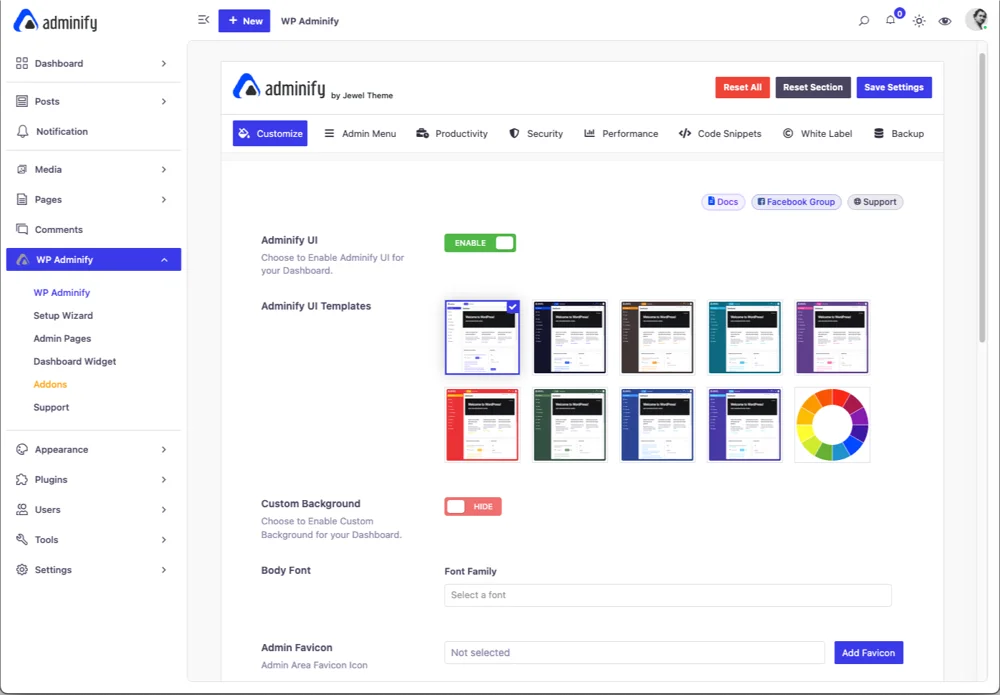
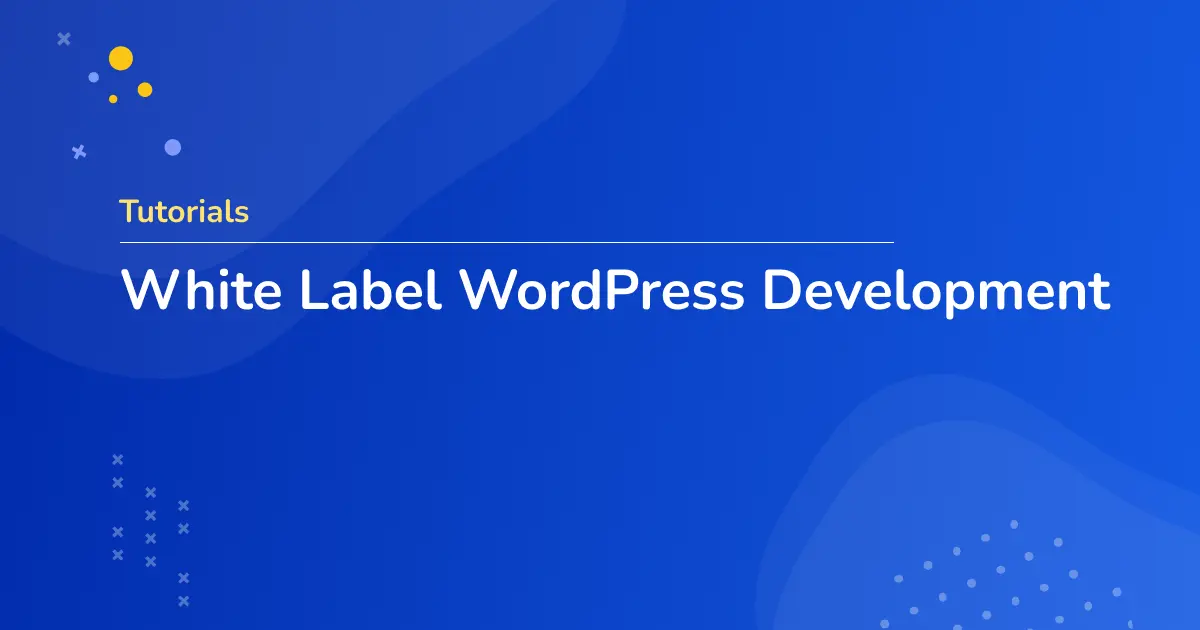



Leave a Comment
Your email address will not be published