How to reorder any items in any post type?
The Post Types Order feature in WP Adminify enables you to easily sort and reorder various post types, including posts, pages, and admin pages, to fit your workflow. This feature helps enhance productivity by allowing you to organize content within your WordPress dashboard. Here’s how to use it:
Steps to Reorder Post Types:
1. Enable Post Types Order
To begin, enable the Post Types Order feature in the WP Adminify settings:
- Navigate to WP Adminify > Productivity > Post Types Order.
- Toggle the switch to "Show" to enable the feature.
This allows you to reorder different types of content within WordPress.
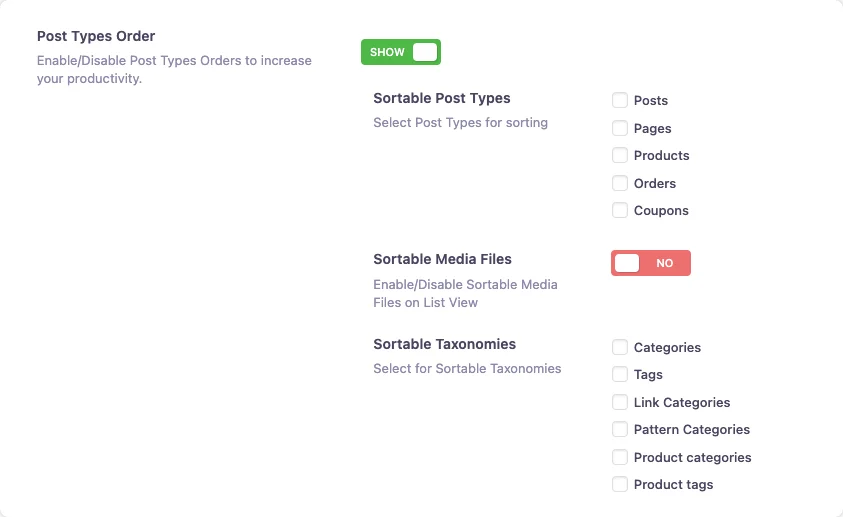
2. Select Sortable Post Types
Once the Post Types Order feature is enabled, select the post types you want to reorder from the list of post types registered on your website:
Sortable Post Types: Check the boxes next to the post types you want to enable sorting for, such as:
- Posts
- Pages
This selection controls which post types can be reordered within your WordPress dashboard.
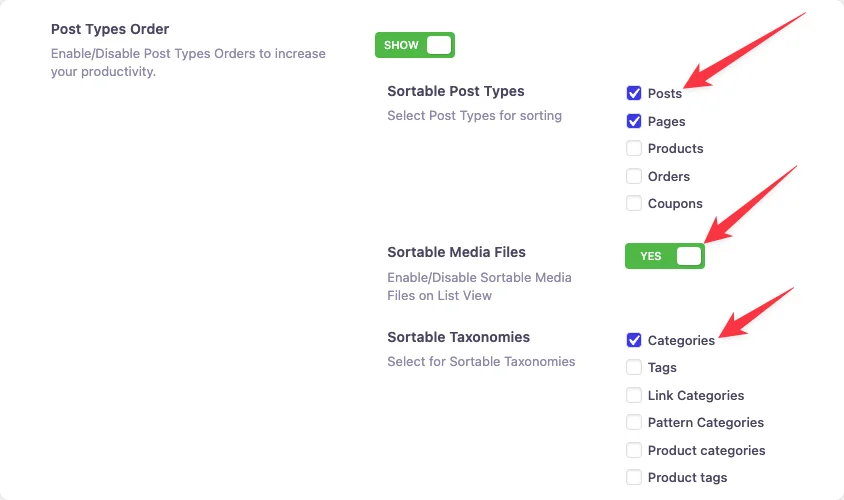
3. Save the Settings
After selecting the post types you wish to reorder, click the Save Changes button to apply your selections.
4. Navigate to the Post Type Section
Now that the sorting feature is enabled, go to the post type section you want to reorder:
- Navigate to: Posts > All Posts, Pages > All Pages, or any other section for the post types you’ve enabled sorting for.
This allows you to view the list of items within that post type.
5. Drag and Drop to Reorder
Once inside the desired post type section:
- Drag and Drop: Click and drag the items in the list to rearrange them in your preferred order.
- Automatic Save: The changes you make are automatically saved, so there’s no need for additional steps.
Didn’t find what you were looking for? Get in touch!
Updated on December 2, 2024
Was this helpful to you?